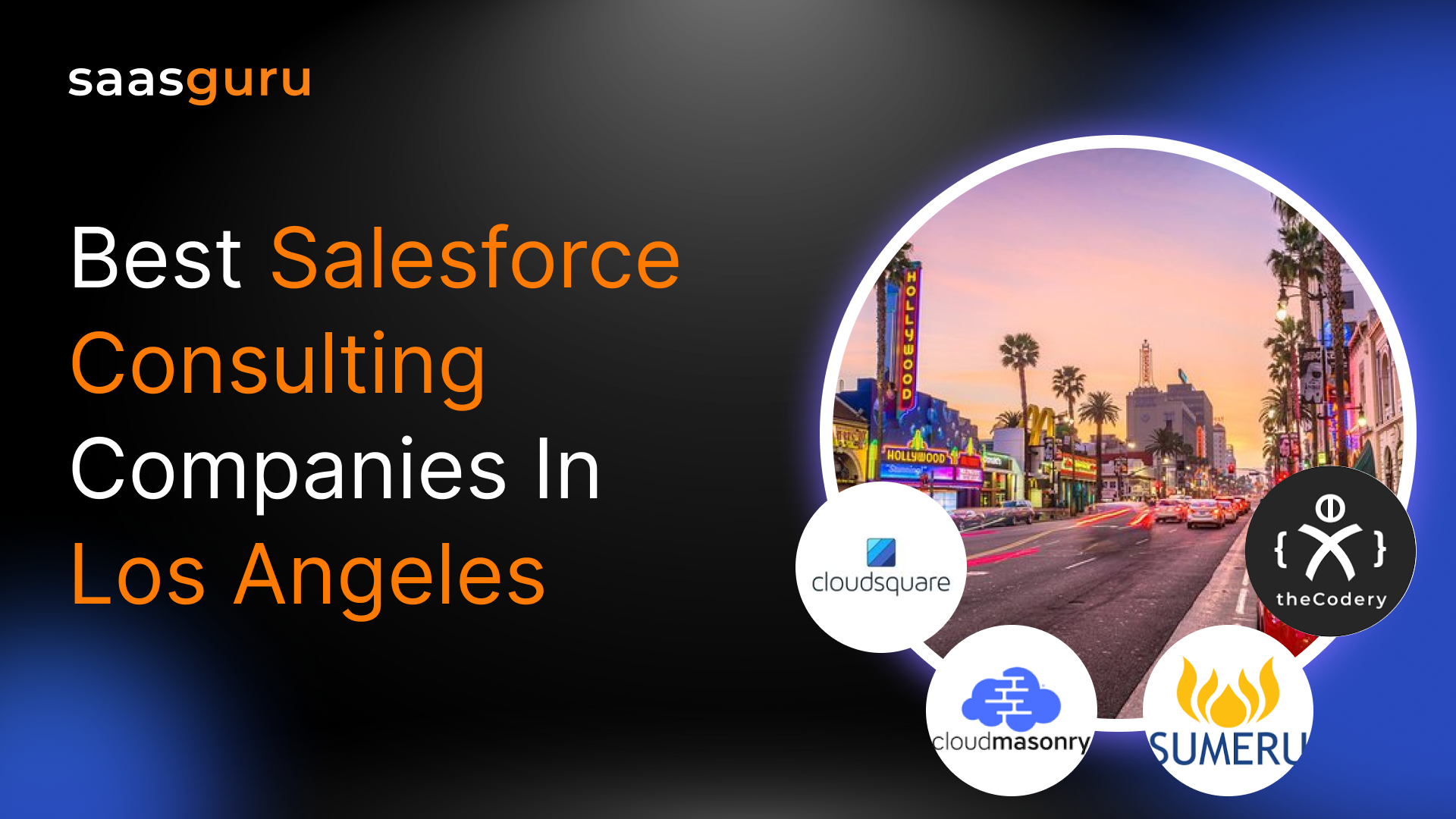Salesforce Flow is a powerful tool within the Salesforce ecosystem, designed to automate complex business processes by guiding users through visual workflows. This dynamic tool allows users to streamline and simplify a variety of tasks, ranging from data collection to record updates, without the need for extensive coding. However, like any intricate system, it’s not uncommon for users to encounter issues or errors within their flows.
In this blog, you will learn-
- The causes of different flow errors
- How to troubleshoot the flow errors in Salesforce step-by-step
- Best practices to avoid errors
- Tools and resources for troubleshooting flow errors
Different types of Flow Errors and How to Troubleshoot them
“The flow tried to update these records: none of the records were updated.”
Causes:
- Criteria Mismatch: The record the flow attempts to update does not satisfy specified criteria.
- Validation Rule Conflict: Existing validation rules are being violated when the flow tries to perform the update.
- Permission Issues: The executing user or flow lacks the requisite permissions.
- Automated Process Interference: There might be active triggers, workflows, or process builders that block the update or unexpectedly modify the record.
Troubleshooting steps:
- Flow Examination: Thoroughly check the flow’s criteria and conditions for updating. Ensure that the logic used is correct.
- Validation Rule Review: Access the object settings and analyze all validation rules. Check if the flow’s operation is violating any rule.
- Permission Verification: Ensure the user executing the flow has the required permissions, especially “edit” or “modify all.”
- Check Other Automation: Scrutinize all active process builders, triggers, or workflows related to the object in question.
Potential solutions:
- Revise Flow Criteria: Adjust the criteria or conditions in the flow to capture the intended records.
- Tweak or Deactivate Validation Rules: Modify the validation rules that interfere with the flow or deactivate them temporarily.
- Adjust Permissions: Grant the necessary permissions to the flow or executing user profile.
- Refactor Other Automation: Modify or temporarily disable conflicting triggers or processes to see if the flow operates successfully without them.
“Required fields are missing: [Field Name].”
Causes:
- Incomplete Data: The flow, when creating or updating a record, doesn’t provide values for certain mandatory fields.
- Schema Changes: The schema or validation rules for the object might have been modified, making certain fields mandatory.
Troubleshooting steps:
- Flow Data Check: Examine the flow’s data elements and actions to ensure it provides values for all necessary fields.
- Field Requirement Review: Investigate the object’s schema in the Salesforce setup to check if the field has been marked as required either at the schema level or via validation rules.
- Check Data Paths: Ensure all data paths, like formulas or lookups in the flow, are correctly functioning and supplying the required data.
Potential solutions:
- Update Flow: Modify the flow to fill all required fields, either with user input, default values, or formula calculations.
- Modify Schema: If a field was unintentionally set as required, adjust its settings in the Salesforce setup.
- Refactor Data Paths: Make sure any formulas, lookups, or data assignments in the flow correctly handle all scenarios and provide necessary values.
“Unable to Lock Row”
Causes:
- Concurrent Access: Multiple operations, possibly from different users or processes, are trying to access the same record.
- Extended Operations: Certain long operations like bulk data imports or complex calculations might lock records for longer than expected.
- Relationship Contention: In Salesforce, related records, like those in master-detail relationships, can cause locking issues if accessed simultaneously.
Troubleshooting steps:
- Concurrent Operation Identification: Investigate if there are other operations, whether manual or automated, that could be accessing the same record at the same time.
- Operation Duration Review: Check if any operations take an unusually long time, potentially due to inefficient SOQL queries or extensive data processing.
- Examine Relationships: Review object relationships to see if simultaneous updates to related records are causing the issue.
Potential solutions:
- Stagger Operations: Where possible, sequence operations to avoid record contention.
- Optimize Long Operations: Improve efficiency by optimizing SOQL queries, limiting batch sizes, or revising complex calculations.
- Adjust Relationship Updates: Consider restructuring flow operations to handle parent and child records in separate steps or introducing a delay between operations.
Tools and Resources for Troubleshooting Flow Errors
1. Salesforce Debug Logs:
Accessing debug logs in Salesforce requires navigating to the Setup area. From there, type “Debug Logs” into the Quick Find box, then select the “Debug Logs” option. You’ll then be able to track user actions and system events. To monitor a specific user or process, you’ll need to set up a trace flag for them. Once this is set, any actions taken by the user or process will be logged until the trace flag expires.
What to look for when examining logs:
Debug logs can be extensive and contain a lot of information. When troubleshooting flows, look for lines that start with “FLOW” to get insights specific to flows. This will show the steps the flow took and where any issues might have occurred. Additionally, error messages and their context in the log can provide clarity on what went wrong and why.
2. Flow Fault Emails
Flow fault emails serve as an immediate notification system when there’s an error in a flow’s execution. Setting up error notifications ensures that you’re instantly informed of issues, enabling quicker response times and potentially minimizing disruptions.
How to interpret the error details provided:
The error emails provide:
- Specifics about which flow encountered the error.
- The exact point within the flow where the error occurred.
- A detailed error message.
The message will often state whether it was a validation rule, missing field, or other specific causes. By understanding these details, one can pinpoint the exact location and nature of the issue within the flow.
3. Salesforce Flow Community and Forums
The Salesforce Trailblazer Community, previously known as the Salesforce Community, is an invaluable resource. This platform allows users to post questions, share experiences, and seek guidance on a wide array of Salesforce topics, including flows. By creating a post detailing your specific issue, you can tap into the collective expertise of the Salesforce community.
Wrapping Up
Flow errors, while occasionally inevitable, can present significant obstacles in the Salesforce environment. Properly understanding and troubleshooting these errors is of paramount importance to ensure seamless operations, maintain data integrity, and provide users with a reliable experience. By diving deep into the intricacies of Flow errors and their potential causes, organizations can take proactive measures, preemptively resolving issues before they escalate into larger challenges.
Join our community on Slack to connect with like-minded Salesforce enthusiasts, share insights, and get real-time assistance.
Moreover, if you’re looking to elevate your Salesforce skills, consider enrolling in our online Salesforce bootcamps. With hands-on training, real-world projects, and expert guidance, saasguru ensures you’re not just learning, but mastering the Salesforce ecosystem.
 Bootcamps
Bootcamps
 Mock Exams
Mock Exams
 Hands-on Labs
Hands-on Labs