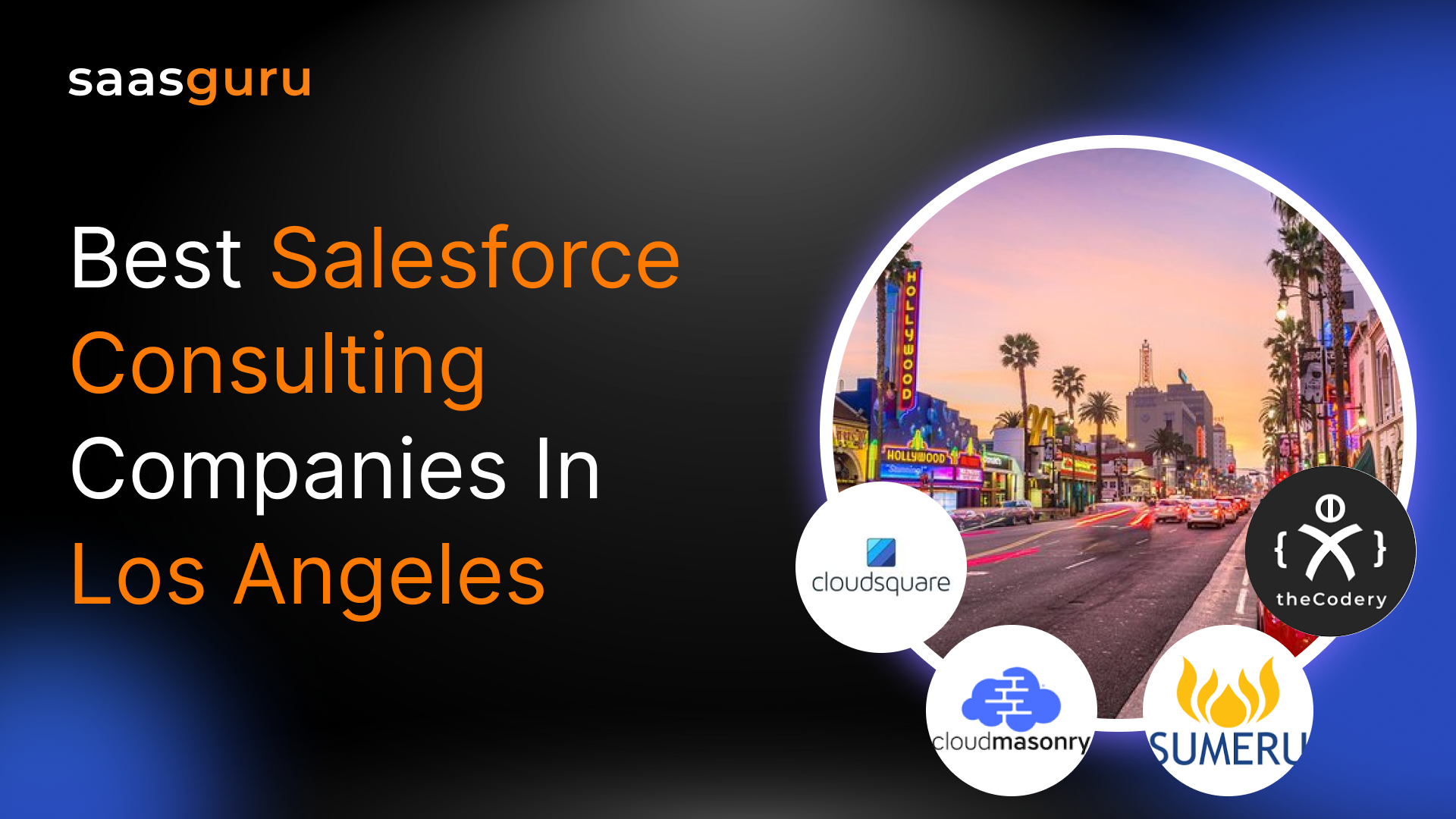In Salesforce, you can use List Views to filter the records depending on the fields you want to access. List Views are used to easily separate the list of records and provide the option of accessing various records simultaneously.
You can build custom list views to perform the jobs more efficiently. You can use list views to show the small size of data easily accessible for various Objects.
How to Create List Views in Salesforce?
List views are present on the top left corner of the Object Records pages. Let’s see some steps on how to create and modify list views in Salesforce.
- Choose to navigate to different list views based on their visibility and decide to pin list views.
- To make them the default list views whenever you click on the Object tab, customise the column and choose to wrap and clip text based on the specific needs.
- The column widths can be reset by the gear icon by clicking on the set column button.
- The users can sort the list views in ascending or descending order based on their preference by clicking on the column header. The users can click on the closed date column header if they want to set the list based on the closed date.
- The users with creating and customising list views access can also create and modify their list views by navigating to the gear icon and clicking on the new button.
- To modify and list views and their related sharing setting, the users need to have the managed public list views permission.
Read about Salesforce Workbench
Consider the following points for creating the new list view by cloning the all opportunities list views:-
- Users can create a list view that renders only ‘my team opportunities.’
- Once the list name has been entered, the user creating the list view can select who all are able to see this list view.
- Users can restrict the visibility of the list view to themselves. Make it available for all the users within the organisation or share it with a limited set of users.
- Go and add the required filter so that only ‘my team’s opportunities’ are visible and save the list view. Users can modify the filters anytime by navigating the gear icon and clicking on edit list filters. You can add or remove filters based on any of the fields that are there on the record. For example, if you want to view opportunities sourced from phone inquiries and the web, choose both options and apply filters to that list view.
You can easily remove the filters at any given point in time. Users can also leverage the show search bar.
Next, explore – Salesforce Lightning App Builder
Summing Up
The guide explained List Views with the help of simple steps and examples. To learn about more such crucial topics in Salesforce, stay updated by Signing Up on the saasguru platform.
Get certified as a Salesforce Administrator in the first attempt with saasguru by enrolling in our Salesforce Admin course. Get personalized study plans, free mock exams, quizzes, flashcards and much more.
Also, check out our comprehensive Salesforce Admin Exam Guide; we’ll cover everything you need to know to prepare for the Salesforce Admin Exam and pass with flying colors.
Frequently Asked Questions [ FAQs]
What are the benefits of list view in Salesforce?
The Salesforce list view allows for efficient data segmentation and quick access to relevant records. It enables users to customize their view, improving productivity by displaying only necessary information and facilitating easy sorting and filtering.
What is the difference between list views and reports in Salesforce?
The main difference lies in their complexity and use cases. Salesforce list view offers a simplified, quick-access interface for records within a single object, suitable for daily tasks. Reports, however, provide in-depth analysis, pulling data from multiple objects and featuring advanced filtering and data summarization.
Where do I find list views in Salesforce?
Salesforce list views are located in the dropdown menu on the top left corner of the Object Records pages. Users can access, customize, and manage list views from here, tailoring the displayed data to their needs.
 Bootcamps
Bootcamps
 Mock Exams
Mock Exams
 Hands-on Labs
Hands-on Labs