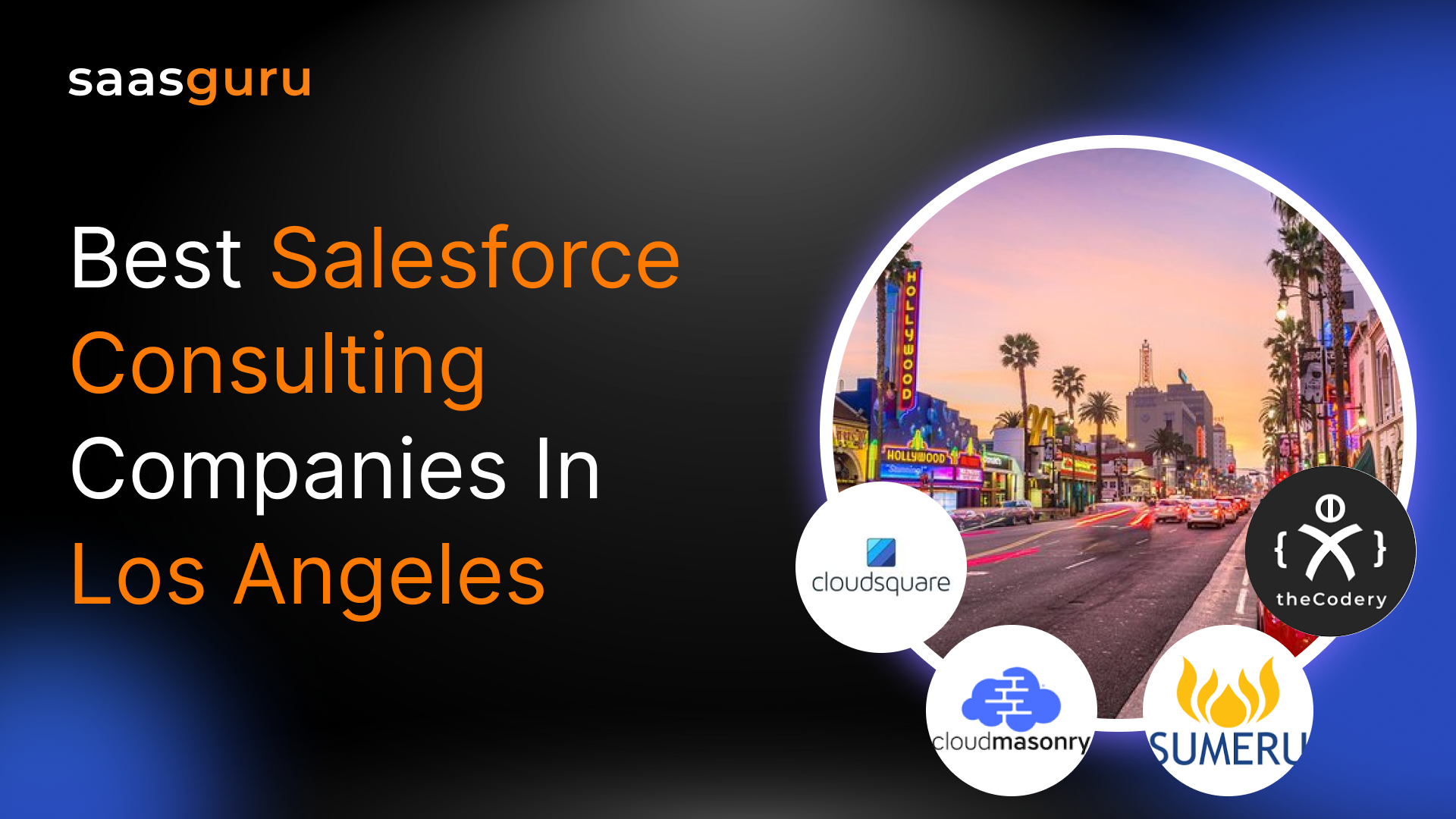Salesforce is a robust CRM platform that assists organizations of all sizes in managing client data, automating sales processes, and improving overall performance. Salesforce Maps allows customers to visualize their data in a geographical context and is one of its most important features. This feature can be incredibly useful for many business use cases, from sales territory management to real estate management.
This blog post will dive deep into Salesforce Maps, exploring everything you need to know to make the most of this powerful feature. From understanding the different features of Salesforce maps available to customize them to suit your specific needs, this guide is designed to help you take your Salesforce game to the next level. So, whether you’re a seasoned Salesforce pro or new to the platform, this guide is a valuable resource.
What Is Salesforce Maps?
Salesforce Maps is a powerful tool designed to view and analyze your data in a geographical context, making it easier to identify patterns, trends, and opportunities. Imagine seeing all your customer locations, sales territories, or service areas on a single map.
A Salesforce Map can assist you with all of these tasks and more. Salesforce Maps provide a bird’s-eye view of your data to assist you in making better decisions. It can help you identify areas where you are underperforming, schedule field service technicians more efficiently, or plan your events more effectively. With Salesforce Maps, you can see your data come to life in a way that is easy to understand and act upon.
Features of a Map in Salesforce
Maps are essential for any business, and Salesforce is no exception. Salesforce offers a variety of features to help users create and manage maps, making it easier to visualize data and make informed decisions. Below are some of the notable features of Maps in Salesforce:
1. Customizing Maps:
Maps can be customized in several ways in Salesforce. Users can change the color and size of markers, add labels and descriptions, and even add custom images. This enables users to design maps that are fitted to their individual requirements. Additionally, users can also add filters to their maps, allowing them to quickly and easily view only the data that is relevant to them. Making informed decisions is easier when you concentrate on the most important data. Admins can configure, for example, Button Sets, Folder sharing, Location accuracy, and other features.
2. Creating Layers:
Salesforce also allows users to create layers on their maps. Layers are an excellent method to organize and visualize data. For example, users can create layers for different data types, such as customers, sales, or locations. This allows for quick switching between data kinds and a deeper understanding of the overall picture. Users can also create layers for different periods, allowing them to compare data over time and identify trends.
3. Using Geocoding:
Geocoding is another powerful feature of Salesforce Maps. Geocoding allows users to turn addresses into geographic coordinates, making it easier to locate locations on a map. Visualizing data about specific locations, such as customers or stores, makes it easy. Also, Geocoding can calculate distances between two points, allowing users to quickly and easily measure the distance between two locations.
4. Analyzing Data:
Salesforce Maps also enable users to analyze their data in various ways. Heat maps, for example, can be used to promptly identify areas with high data concentrations. This makes it simple to spot trends and patterns in the data. Users can also use charts and graphs to visualize their data more clearly. In this way, they can easily identify correlations between variables and gain a deeper understanding of their data.
5. Collaboration:
Salesforce Maps also offer collaboration capabilities. Sharing the Map’s data with others enables them to access and modify it, fostering collaboration on projects by ensuring everyone is working with the same information. Moreover, users can leave comments on maps, allowing them to discuss the data easily. In this way, it is easy to solicit feedback and input from others.
6. Live Location Tracking
Live Tracking allows you to place a pin on a map to monitor the real-time location of delivery drivers, technicians, and assets within your organization. This is similar to how you share your location with ride-sharing apps to help drivers find you. Salesforce Maps Live Tracking offers this capability on a larger scale, enabling organizations with multiple assets to track and save driver locations and activities.
How to Use Maps in Salesforce?
Salesforce users can take advantage of maps as powerful tools. They can visualize data, track customer locations, and optimize sales territories. Using your Salesforce CRM can be intimidating, but with the appropriate steps, it is simple and quick. These steps will walk you through adding mapping to your Salesforce CRM, from setting up the mapping software to customizing the Map to fit your needs. By following the below steps, you’ll be able to set up, customize, add, and share maps to your Salesforce CRM in no time.
1. Setting Up Salesforce Maps
Below is the general process of setting the Map:
Access the Salesforce AppExchange: Log in to your Salesforce account and navigate to AppExchange. In the AppExchange, you can find Salesforce Maps and purchase them.
- Follow Installation Instructions: Once you have purchased Salesforce Maps, Salesforce provides easy-to-follow instructions to install the tool. Using these instructions, you will be able to add Salesforce Maps to your Salesforce instance.
- Configure for Use: After installation, your sales team must configure the Salesforce Maps application for proper use. This includes setting up the necessary fields, creating the appropriate map views, and configuring the settings. Salesforce provides an in-depth video series to guide you through the initial configuration setup.
- Synchronize Data: If you are using an alternative mapping tool, make sure that it is seamlessly integrated with Salesforce so that your sales data is clean and consistent across both platforms.
- Assign Permissions: Assign permissions to the users using Salesforce Maps. This can be done through the Salesforce setup menu, ensuring only the necessary users can access the tool. You must also assign the Maps permission set licenses, creating required permission set groups for different types of users like Salesforce, Service, Marketing, etc.
- Let the Journey Begin: With the above steps completed, your sales team can now start using Salesforce Maps to view and analyze data in a geographic context, streamline their sales activities, and drive success. This powerful tool can be a game-changer for your sales team, helping them to identify patterns, trends, and opportunities that would otherwise be hidden.
2. Customizing the Map:
After the initial setup of Salesforce Maps is complete, you can customize the Map to fit the specific needs of your sales team. This includes adding layers, such as roads, buildings, and points of interest, and customizing each layer’s colors and labels. You can also add custom markers and labels to the Map, which can be used to highlight important locations or points of interest. Once you’ve customized the Map to your liking, you’ll be ready to start adding data. Below are some tips on how to customize the Map:
- Adjust The Map View: The first step in customizing the Map is to adjust the map view. The map view can be altered to display various data sets and map layers. To change the map view, click the “Change Map View” button in the top-right corner of the Map.
- Choose The Right Colors: You can also customize the colors on the Map. Choosing colors that will be easy to differentiate and will not clash with each other is important. To change the colors of the Map, click the “Change Colors” button in the top-right corner.
- Add or Remove Map Layers: Map layers can be added or removed to customize the Map further. By selecting the “Add Layer” button in the top-right corner of the Map, more map layers can be added. By hovering over a layer and clicking the “x” that appears, you can erase it.
3. Adding the Data and Sharing the Map:
After the Map is customized, it’s time to add data to the Map. To do this, click the “Add Data” button in the top-right corner of the Map. Salesforce provides a variety of data sets that can be added to the Map, including accounts, leads, contacts, and opportunities.
Once the data is added, it’s important to share the Map with the sales team. The mapping software will allow you to share your Map with others via email or social media.
You can also embed the Map into a website or blog post so others can view it without downloading or installing any software. Your Map will be easily shared with anyone who needs it thanks to these features.
Benefits of Using Map in Salesforce:
Salesforce’s ability to interface with maps is one of its most valuable capabilities. Maps can visualize customer data, track sales territories, and optimize routes for field sales teams. There are multiple advantages to using Maps in Salesforce. Some of the significant advantages are as follows:
- Effective Territory Planning: Sales managers can say goodbye to the guessing game of territory planning with Salesforce maps. The ability to assign sales reps to specific territories and optimize resource capacity is now at their fingertips. Visualizing data on a map allows managers to identify areas where additional sales reps may be needed to maximize sales potential. Using geolocation data allows for an equitable distribution of territories, ensuring that no area is left untapped. Territory planning is no longer a shot in the dark but a strategic approach to driving success.
- Enhanced Data Insights: Salesforce maps provide users with enhanced data insights allowing more informed decision-making. Viewing data in a geographical context allows for fresh insights that were previously unavailable. As a result, users can make more informed decisions about how to allocate resources, which products to pursue, and which markets to target based on this deeper insight. With Salesforce Maps, the sky’s the limit regarding data-driven decision-making.
- Improved Customer Experience: Salesforce maps allow for an improved customer experience by providing personalized content and recommendations. The ability to segment customers based on their location and profile data allows for creating targeted content relevant to their needs. This personalized approach led to improved customer satisfaction and increased sales.
- Increased Sales Productivity: It’s easier to work smarter, not harder, when sales reps use Salesforce Maps. Quickly identifying potential customers and mapping out the best route to their location saves valuable time and effort. In addition, the use of geolocation data allows reps to plan their day and make the most of their time. Sales reps can boost their efficiency and close more deals by working smarter with Salesforce Maps.
- Strategic Decision-Making: The use of Salesforce Maps provides users with the ability to make better-informed decisions. Data visualization allows for a deeper understanding of customer trends and needs. In addition, the ability to segment customers and target specific markets provides a strategic approach to driving sales. Salesforce Maps empower users to make well-informed judgments that result in positive outcomes.
Best Practices for Field Sales Success with Salesforce Map
Leveraging Salesforce Map significantly enhances field sales strategies by offering real-time data visualization and geographical insights. To maximize its potential, consider these best practices:
- Strategic Territory Management: Use Salesforce Map to divide sales territories based on various factors such as demographic data and customer density. This ensures balanced workloads and optimizes coverage, leading to increased efficiency and productivity.
- Route Optimization: Salesforce Map can plan optimal routes for sales representatives, considering traffic conditions and appointment times. This not only saves time and reduces fuel costs but also allows reps to spend more time with clients, thus enhancing relationship-building efforts.
- Data-Driven Decision Making: Encourage your team to use the analytical features of Salesforce Map for identifying trends, customer distribution patterns, and potential growth areas. This insight can guide strategic decisions, from resource allocation to targeted marketing campaigns.
Common Challenges and Their Solutions with Salesforce Map
Implementing a new tool like Salesforce Map comes with its set of challenges. However, understanding these hurdles and their solutions can smooth the integration process:
- Adoption Resistance: Resistance from the sales team, often due to unfamiliarity with the tool, can hinder its effective use. Combat this by providing comprehensive training sessions and demonstrating Salesforce Map’s direct benefits on their sales activities.
- Data Integrity Issues: For Salesforce Map to be effective, the underlying data must be accurate and current. Regularly audit your CRM data for inconsistencies or outdated information to ensure the reliability of insights derived from Salesforce Map.
- Overwhelming Information: The vast amount of data visualized on Salesforce Map can be overwhelming. Customize the dashboard and filters to display only the most relevant data to each user, making it easier to derive actionable insights without information overload.
Use Cases: Successful Implementations in Daily Operations with Salesforce Map
Salesforce Map’s versatility makes it a powerful tool across various sectors. Here are some use cases illustrating its successful implementation:
- Retail Expansion Planning: A national retail chain used Salesforce Map to analyze market saturation and demographic trends, identifying lucrative locations for new stores. This strategic approach to expansion was instrumental in increasing their market share.
- Optimized Service Calls in HVAC: An HVAC service company implemented Salesforce Map to manage service calls efficiently. By optimizing routes and scheduling based on geographical data, they minimized travel time, increasing the number of daily service calls completed.
- Enhanced Pharmaceutical Sales Strategy: A pharmaceutical company leveraged Salesforce Map to fine-tune their sales strategy. By visualizing healthcare facilities and prescribing trends geographically, they could focus their efforts on high-potential areas, significantly improving their sales outcomes.
Summing Up
Map in Salesforce is a great tool to help businesses leverage their data and create meaningful insights. With its intuitive interface and powerful features, it can help users visualize their data in various ways. As technology advances, so will the possibilities of Map in Salesforce. It’s an exciting time for users as data visualization and analysis possibilities expand. What new features and capabilities will Map in Salesforce offer in 2024? Only time will tell.
Why wait? Take that first step towards your Salesforce career, enroll in our Salesforce Admin course and get certified on your first attempt. Get personalized study plans, free mock exams, quizzes, flashcards and much more.
 Bootcamps
Bootcamps
 Mock Exams
Mock Exams
 Hands-on Labs
Hands-on Labs