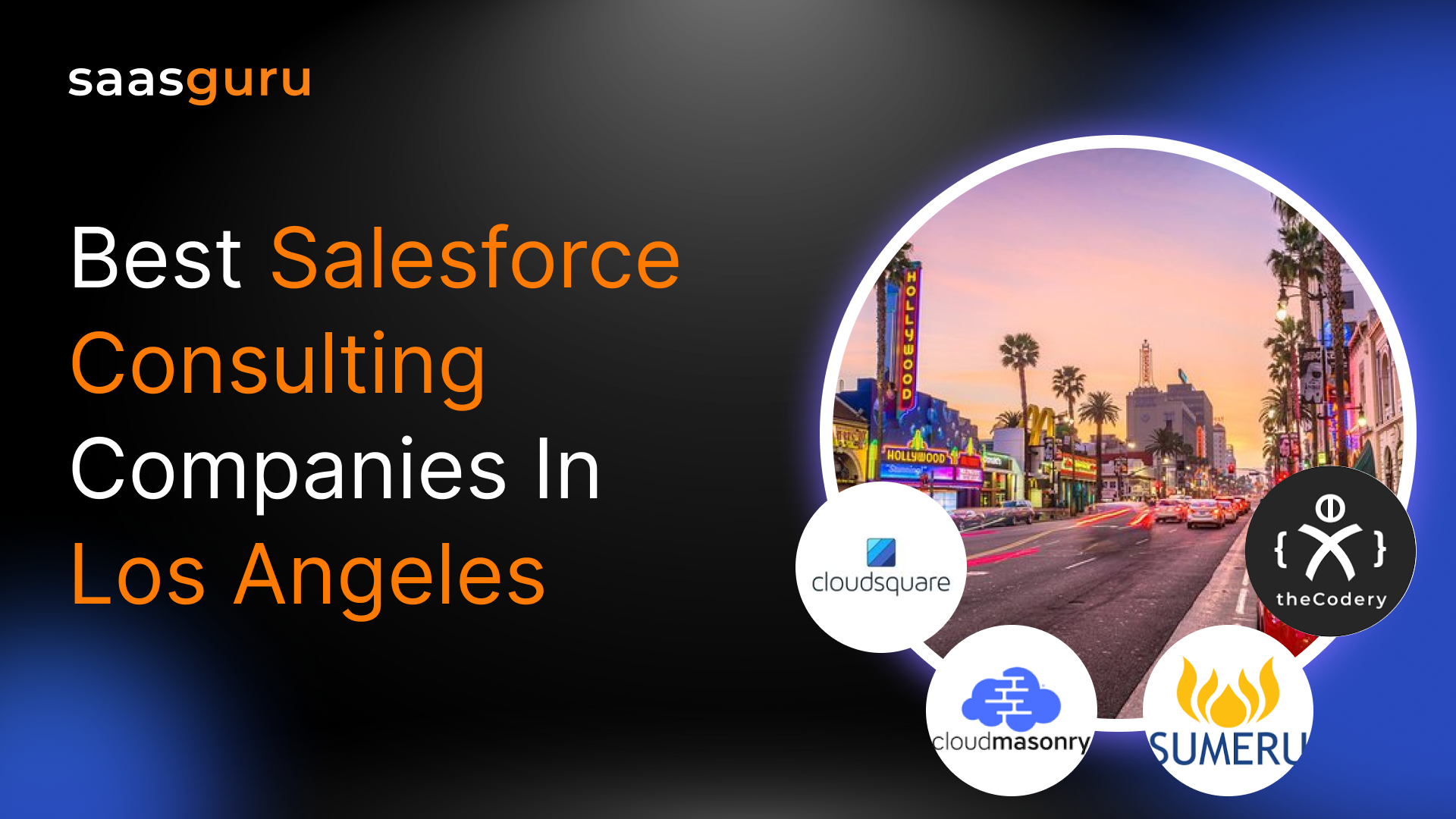Barcodes have become an integral part of our daily lives. Salesforce, a leading customer relationship management (CRM) platform, can help you leverage the power of barcodes, specifically QR codes, to make your organization more efficient and data-driven. This article will cover the process of generating a QR Code in Salesforce that can be used to direct users to a specific link.
Understanding QR Codes
A QR (Quick Response) code is a type of 2D barcode that can be effortlessly scanned using a smartphone or a specialized QR code reader. It encodes data into a square grid, allowing for quick access to information, such as a website URL, contact details, or any other relevant data.
QR codes have become ubiquitous in the world of business, especially in marketing, as they offer a seamless way for customers to access information and engage with brands.
Importance of QR Codes
QR codes are an essential tool for any organization looking to enhance customer engagement, streamline processes, and improve overall efficiency. By simply scanning a QR code, customers can access a wealth of information or perform specific actions, such as making a purchase, registering for an event, or joining a mailing list.
This ease of use makes QR codes a powerful tool for connecting the online and offline worlds.
Use Coupon Code BLOG20 to avail flat 20% discount on saasguru Programs.
Related Read: Excel Functionalities Every Salesforce Admin Should Know 2023
Generating QR Codes in Salesforce
Salesforce has an integrated QR code generator that enables users to produce and oversee QR codes for multiple purposes, such as identifying records or registering for events. To generate a QR code in Salesforce, follow these steps:
- To create a QR code in Salesforce, first, navigate to the desired record or object. Then, click on the “QR Code” button or link.
- Configure the QR code settings, such as size, color, and data to be encoded.
- Click “Generate” to create the QR code.
- Download the QR code image or copy the URL for use in your marketing materials or other applications.
Implementing QR Codes in Salesforce
Adding QR Codes to Salesforce Records
Once you have generated a QR code, you can easily add it to Salesforce records. Follow these steps:
- Create a custom field in the relevant Salesforce object (e.g., Account, Contact, or Event).
- Set the field type to “URL” or “Image.”
- In the field settings, paste the QR code URL or upload the QR code image.
- After making the desired changes, be sure to save them and add the customized field to the appropriate page layouts.
Once the QR code has been generated and added to the record’s page layout, it will be visible to users and can be scanned using a QR code reader.
Incorporating QR Codes into Salesforce Apps
QR codes can also be integrated into custom Salesforce apps to enhance their functionality. For example, you can create a QR code-based check-in system for events or add QR codes to product catalogs for easy access to additional information.
To incorporate QR codes into a Salesforce app, follow these steps:
- Develop a custom Lightning Component or Visualforce page that includes the QR code image or URL.
- Add the component or page to the app’s layout or navigation menu.
- Configure the app’s settings to display the QR code and enable any additional functionality, such as scanning or data capture.
Scanning QR Codes with Salesforce Mobile App
The Salesforce mobile app can be used to scan QR codes, allowing users to access information or perform actions on the go. To set up QR code scanning functionality in the Salesforce mobile app, follow these steps:
- Install a QR code scanning app or enable the built-in QR code scanner on your mobile device.
- Configure the scanning app to work with Salesforce by connecting it to your Salesforce account or custom app.
- Set up the app to recognize your Salesforce QR codes and perform the desired actions, such as opening a record or executing a custom action.
Now, users can scan QR codes with their mobile devices to interact with Salesforce records and apps.
Related Read: How to Setup Email to Case in Salesforce?
Summing Up
Generating a QR code for a link is a user-friendly approach to guide people to specific online content. Therefore, by understanding barcodes and QR codes, selecting the appropriate generator, and following this guide’s steps, you’ll create a personalized QR code effortlessly.
Use Coupon Code BLOG20 to avail flat 20% discount on saasguru Programs.
If you’re looking to boost your Salesforce expertise and optimize your CRM investment, saasguru is here to assist. Join the saasguru community on Slack today and connect with other Salesforce professionals, share insights, and get the support you need to succeed!
Take that first step, check out our self-learn Salesforce Admin course – get personalized study plans, free mock exams, quizzes, flashcards and much more.
 Bootcamps
Bootcamps
 Mock Exams
Mock Exams
 Hands-on Labs
Hands-on Labs