

We help you develop strong foundation in Salesforce, get certified, gain hands-on project experience, and land your dream job.
Get Started for FREE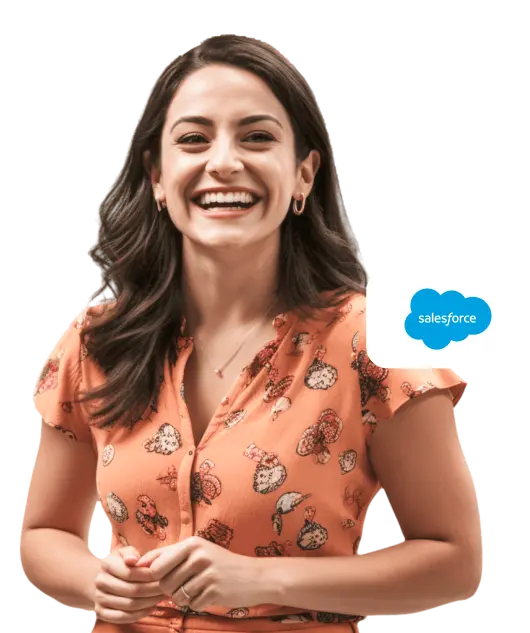
learners
minutes
countries
gurus
Salesforce Training Bootcamps
Create a comprehensive foundation of applied skills to launch or grow your Salesforce career.
Explore BootcampsSalesforce Mock Exams
Self-paced certification exam prep courses to get certified in as little as two weeks with 97% pass rate.
Explore CoursesSalesforce Hands-on Labs
Build real-world projects co-created with leading companies.
Explore LabsI've just had a peek at the saasguru Labs, and I am absolutely thrilled to dive right in! saasguru's latest initiative is nothing short of brilliant, and it's set to turbocharge our learning journeys. Once again, you guys have hit it out of the park, reminding us all why Saasguru is the best choice for Salesforce enthusiasts for hands on learning! I couldn't be more delighted to be a part of this brilliant community!
Show MoreI did IT! 😎 After many days (and nights) of studying Salesforce on Trailhead, And now, full of new energy, I’m taking another step in the hashtag#Salesforce path to learn new strategies and functionalities within the SF ecosystem 😉 ➡️ If you are preparing for the Admin exam, make sure you also read SF documentation and take some mock exams which can help to find out more options and rules (e.g. mock exams from hashtag#Trailhead, saasguru)
Show MoreThrilled to Achieve Salesforce Platform Developer 1 Certification and Embrace New Frontiers Exciting news! I am thrilled to announce that I have successfully obtained the Salesforce Platform Developer 1 (PD1) certification today. Thanks to saasguru pd1 bootcamp and my classmates. While this certification marks just the beginning of my journey, as it is considered a lower-level certification, there is still an immense amount for me to learn and achieve.
Show More🌟 I'm excited to announce that I've not only passed the Salesforce Sharing and Accessibility Architect Exam but also outperformed all the other exams I've taken! 🌟 📚 This achievement wouldn't have been possible without the incredible resources and support I've received throughout my journey.
Show MoreSaasguru is a very good resource for Salesforce exams. The platform includes study material, flash cards and mock exams with detailed explanation for the answers. Through my learning with the course, I was able to 1) get a better understanding of the core concepts of the Salesforce ecosystem; 2) figure out the weak areas that I need to improve over my leanring process; 3) feel more confident in passing the real exams.
Show More
Project Manager/Business Analyst (Salesforce)

Salesforce Business Consultant

Volunteer Staff

Sr. Business Analyst

Programmer Analyst BI Developer