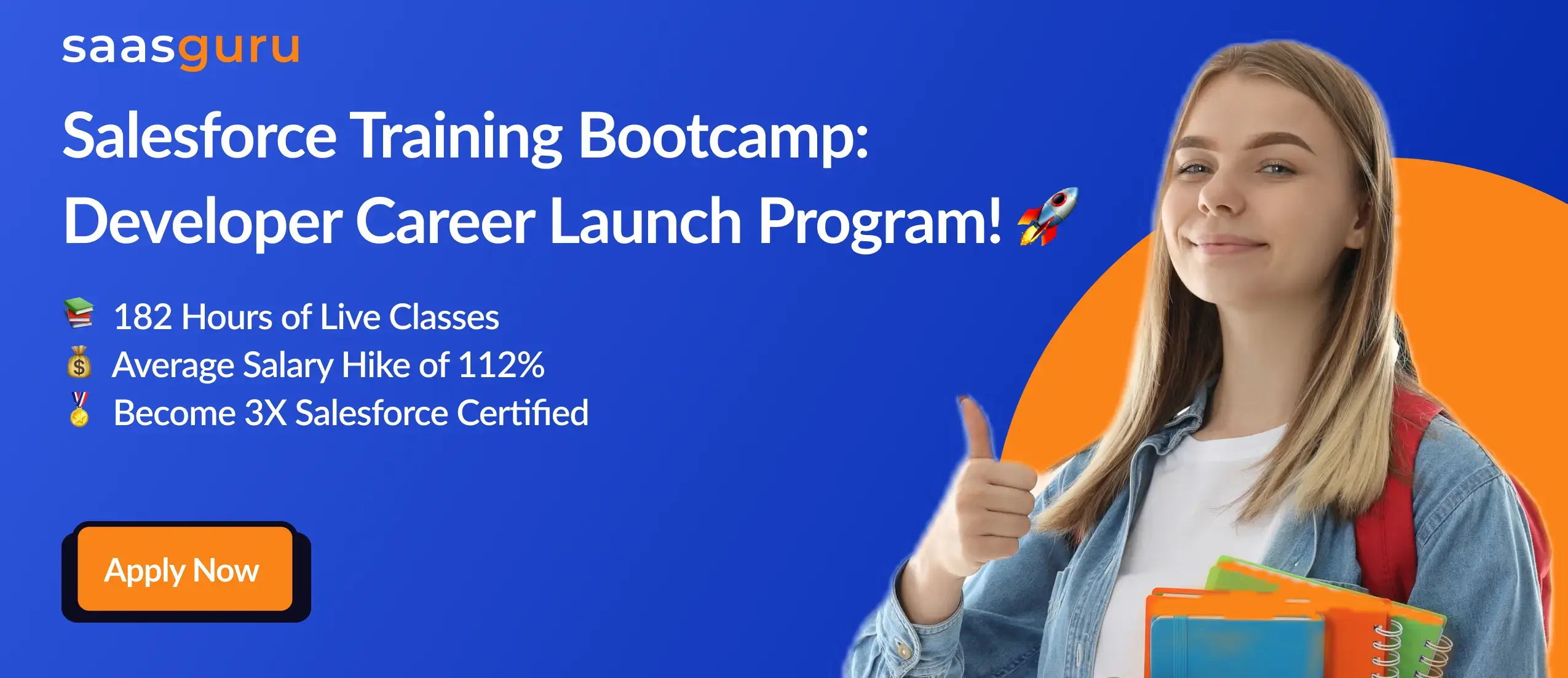Salesforce DX, also known as Salesforce Developer Experience, marks a significant shift in CRM development dynamics. But what makes it stand out, and why is it resonating so strongly within the Salesforce circle? In this comprehensive guide, you’ll:
- Understand what Salesforce DX is and why it’s a pivotal shift in CRM development.
- Discover the benefits of leveraging Salesforce DX and see how it can redefine your approach to development.
- Get acquainted with the integral tools that make Salesforce DX a powerhouse for developers.
- Walk through a detailed guide on setting up and initiating a Salesforce DX project.
By the end of this read, you’ll have a holistic understanding of Salesforce DX, empowering you to harness its full potential in your CRM endeavors.
What is Salesforce DX?
Salesforce DX, often abbreviated as SFDX or simply DX, represents a transformative shift in the world of CRM development. It’s a suite of tools and features specifically designed to elevate the traditional developer’s experience when building on the Salesforce platform.
Born out of Salesforce’s commitment to innovation, DX bridges the gap between the platform’s “clicks not code” philosophy and the evolving needs of pro-code developers. By introducing a more streamlined, source-driven development approach, Salesforce DX not only enhances collaboration and efficiency but also paves the way for a more integrated DevOps experience within the Salesforce ecosystem.
Why do we use Salesforce DX?
Here’s a breakdown of the benefits of Salesforce DX:
- Source-Driven Development: Salesforce DX promotes a source-driven approach, ensuring better version control and making the source code the primary point of truth.
- Enhanced Collaboration: With integrated version control, Salesforce DX streamlines teamwork, reducing potential code conflicts.
- Modular Development: DX emphasizes the creation of modular, reusable components, leading to better code organization and improved quality.
- Integrated DevOps: Salesforce DX seamlessly aligns with modern DevOps practices, facilitating more reliable releases.
- Temporary Development Environments with Scratch Orgs: Scratch orgs allow developers to quickly set up temporary testing environments, ensuring a clean main development space.
- Improved Metadata Management: Salesforce DX’s new metadata format simplifies complex types, enhancing developer efficiency and collaboration.
What is Salesforce DX tools?
- Salesforce CLI (Command Line Interface): Salesforce CLI is a powerful tool providing a range of commands for tasks like uploading and downloading metadata, transforming metadata into SFDX structure, and overseeing various DX functionalities.
- Integrated Development Environment (IDE): Salesforce DX is compatible with Visual Studio Code extensions, making it an ideal environment for development. Code Builder, a web-based development environment, was launched last year.
- DevHub and Scratch Orgs: DevHub is a primary org used to create and manage Scratch Orgs. Scratch Orgs are temporary Salesforce environments for testing and development, which can be easily created and discarded after use.
- Second-Generation Packaging (2GP): A feature that allows metadata to be packaged into logical units, promoting better organization and management. 2GP underscores the importance of version control as the foundational reference for package metadata.
- Salesforce DX Metadata Format: An improved format for metadata that breaks down complex types into more manageable subcomponents, making it easier for developers to work with.
- Dependency API: A feature designed to assist teams in understanding the intricacies of orgs with multiple interlinked metadata elements.
These tools collectively enhance the developer experience on the Salesforce platform, streamlining processes and promoting best practices.
How do I create a DX project in Salesforce?
1. Setting Up the SFDX Environment:
- Download and install the Salesforce CLI suitable for your OS:
- Post-installation, launch the Command Prompt and verify the installation with sfdx –version. Additional commands can be viewed using sfdx force –help.
- Ensure the sfdx plugins are installed with the sfdx plugins command. If absent, execute sfdx plugins:install salesforcedx@pre-release and recheck with sfdx plugins.
2. Configuring the VS Code Environment:
- Download and set up Visual Studio Code.
- After installation, Salesforce DX needs to be configured within VS Code.
3. Integrating Salesforce DX in VS Code:
- Add the “Salesforce Extension Pack” from the VS Code extensions marketplace.
- For developing Lightning Web Components in VS Code, include the “Lightning Web Components” extension.
4. Initiating a Salesforce DX Project in VS Code:
- Access the Command Palette using Ctrl+Shift+P (Windows) or Cmd+Shift+P (macOS).
- Input SFDX and opt for SFDX: Create Project.
- Specify your project’s name, designate a directory for the project, and finalize by selecting Create Project.
5. Authenticating Your Salesforce Org in VS Code:
- Activate the Command Palette and input SFDX.
- Opt for SFDX: Authorize an Org and select the relevant login method for your org.
- Authenticate using your Salesforce login details. Post-authentication, the CLI will retain your login credentials.
6. Crafting a Lightning Web Component in VS Code:
- Access the Command Palette and type in SFDX.
- Choose SFDX: Create Lightning Web Component, designate the component’s name, and confirm with Enter.
- The newly generated files will be visible in VS Code.
7. Deploying the Component to Your Salesforce Org:
- In VS Code, right-click on the desired component or directory.
- Opt for SFDX: Deploy Source to Org. Upon successful deployment, a confirmation prompt will be displayed in the terminal.
Notes:
- Ensure Java 8 or Java 11 is installed and the path is configured on your system.
- If you encounter an “UNSUPPORTED_API_VERSION” error, execute the command sfdx force:config:set apiVersion=48.0 and select the previous version.
The Salesforce DX tools and environment offer a streamlined development experience, enabling efficient creation and deployment of Salesforce components.
Summing Up
Navigating the dynamic landscape of CRM, Salesforce DX emerges as a beacon of innovation, beckoning developers to a world of enhanced possibilities. But to truly master its magic, one needs more than just knowledge; one needs experience.
Enroll for saasguru’s job-ready Salesforce Training program – not just a bootcamp, but a transformative journey. Dive deep into the Salesforce universe, get your hands dirty with real-world challenges, and emerge with certifications that shout your expertise.
The future of CRM awaits your touch. Join us, and let’s craft it together.
Frequently Asked Questions (FAQs)
1. What is DX in Salesforce?
Salesforce DX (Developer Experience) is a modern, source-driven approach to Salesforce development that enhances agility and collaboration. It integrates seamlessly with version control systems and facilitates modular development. Salesforce DX provides a set of tools and features like scratch orgs, a command-line interface (CLI), and enhanced metadata management, which streamline the development lifecycle on the Salesforce platform.
2. What are the Real Benefits of Using Salesforce DX?
The key benefits of using Salesforce DX include:
- Source-Driven Development: Facilitates version control and collaboration, making the source code the central element of development.
- Modular Development: Encourages building modular components, leading to better code organization and quality.
- Scratch Orgs: Temporary, configurable environments for development and testing, promoting a cleaner main development space.
- Continuous Integration/Continuous Deployment (CI/CD): Integrates with modern DevOps practices, enabling more reliable and faster release cycles.
- Improved Metadata Management: New metadata format and packaging model streamline complex deployments.
3. How to Install Salesforce DX?
To install Salesforce DX:
- Download and install the Salesforce CLI (Command Line Interface) from the Salesforce website.
- Verify the installation by opening the command prompt or terminal and entering sfdx –version.
- Optionally, install Visual Studio Code and the Salesforce Extension Pack for an enhanced development experience.
4. How to Create a Salesforce DX Project?
To create a Salesforce DX project:
- Open the command prompt or terminal.
- Enter sfdx force:project:create -n [project name] to create a new project.
- Navigate into the project directory and start adding your Salesforce metadata and code.
5. What Can and Can’t Be Deployed Using Salesforce DX?
Can Be Deployed:
- Most metadata types like Apex classes, Visualforce pages, Lightning components, and custom objects.
- Configuration settings and customizations.
- Data models and schema.
Can’t Be Deployed:
- Some setup features that don’t have metadata API support, like certain user interface settings and email service settings.
- Specific metadata types that require manual steps or are organization-specific, like Salesforce Communities configurations.
- Non-metadata elements like data records or user passwords.
 Bootcamps
Bootcamps
 Mock Exams
Mock Exams
 Hands-on Labs
Hands-on Labs