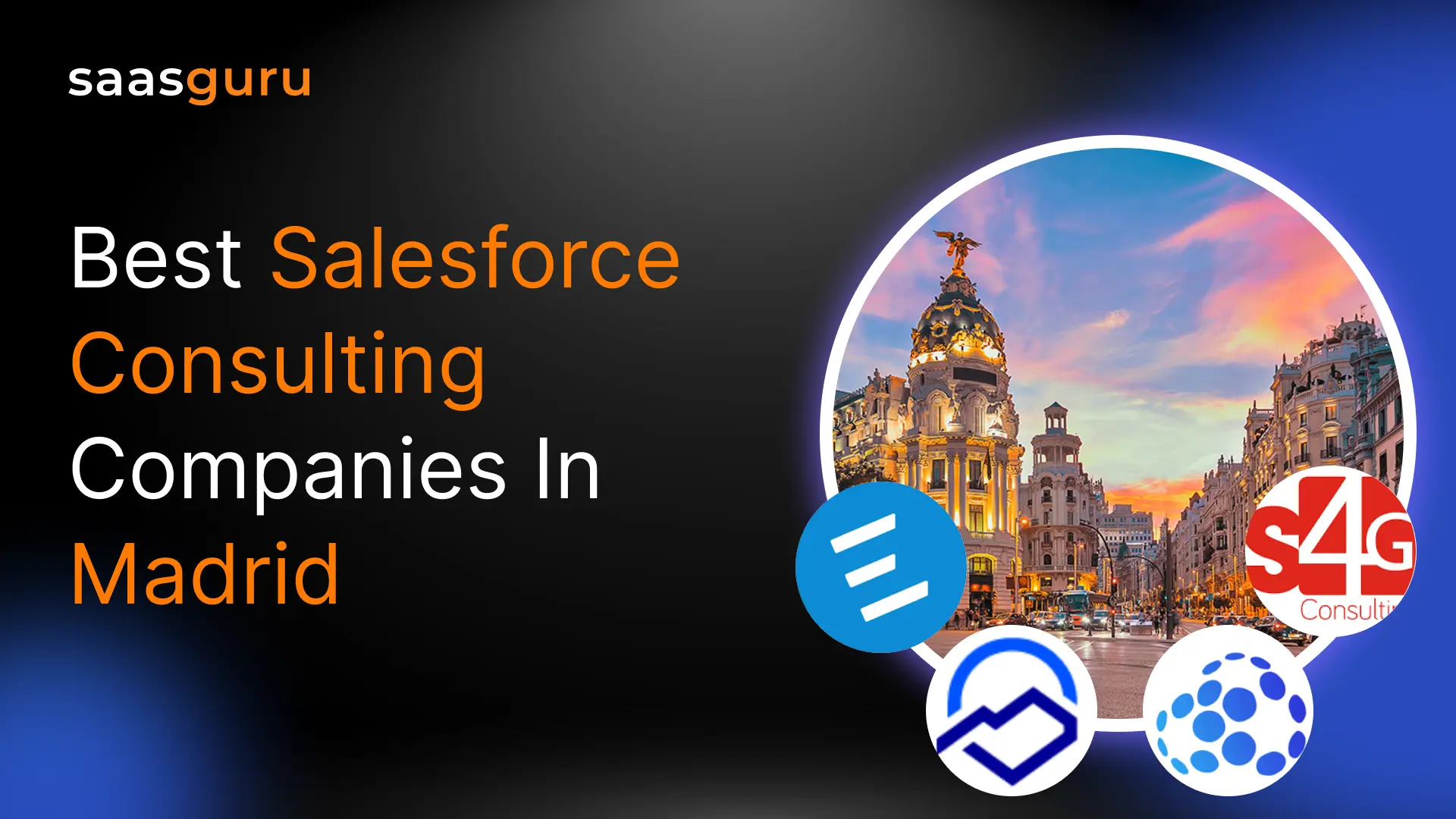Salesforce Apex is an advanced programming language that enables developers to create custom logic for Salesforce applications. However, as with any programming language, there are limits to what can be done and how much processing power can be used. One of the most significant limits in Apex is the CPU time limit, which is the amount of time that an Apex transaction can use the CPU before it is terminated.
Causes of CPU Limit Exceeded and How to Avoid Them?
“System.LimitException: Apex CPU time limit exceeded” error can occur for multiple reasons. Still, it is mainly caused by inefficient code or by running complex queries or calculations that take too much processing power. Therefore, it’s crucial to understand its limitations and avoid exceeding them.
1. Optimizing Apex Code for Maximum Performance
Optimizing your code is one way to avoid exceeding the CPU time limit. This can be done by using best practices for Apex development, such as using bulk operations and avoiding unnecessary SOQL and DML statements. Additionally, you can use the Salesforce Apex Profiler to identify which parts of your code use the most CPU time and make improvements accordingly.
2. Using Salesforce Platform Cache to Reduce CPU Usage
Another way to avoid exceeding the CPU time limit is to use the Salesforce Platform Cache. The Platform Cache allows you to store frequently used data in memory, which can significantly reduce the amount of CPU time required to access that data.
3. Monitoring Apex CPU Usage to Identify and Address Issues
It’s also essential to monitor your application’s CPU usage to detect any potential issues. Salesforce provides several tools for monitoring CPU usage, including the Apex Governor Limits page and the Apex Debug Log. These tools can help you identify when your application is approaching the CPU time limit and take steps to address the issue.
Effective Strategies for Managing Apex CPU Limits in Salesforce
- Optimize your Apex code to reduce the number of CPU cycles it uses. This can include using collections and bulkifying your code to reduce the number of database queries.
- Use the Salesforce Governor Limits Cheat Sheet to understand the limits of Apex and how to work within them.
- Use the Salesforce Platform Cache to store data in memory, reducing the number of database queries and CPU usage.
- Use the Salesforce Asynchronous Apex feature, such as @future or Queueable Apex, to move time-consuming operations out of synchronous transactions and into the background.
- Monitor your CPU usage regularly using the Salesforce Setup menu and the Apex CPU Usage page to identify and address any issues as they arise.
- If you are still facing issues, consider using external services to handle high-CPU tasks that you can trigger from Apex, this will offload the processing from Salesforce servers.
Explore our in-depth guide on Salesforce Apex Best Practices here
Real-World Scenario: Complex Calculation Exceeding CPU Time Limit and Solutions
Problem: A developer has created an Apex class that performs a complex calculation on a large amount of data. The analysis takes several minutes, and the Apex transaction exceeds the CPU time limit.
Solution: To optimize the code and reduce the CPU time required, the developer can break the calculation into smaller chunks and perform the analysis in batches. Additionally, the developer can use the Salesforce Platform Cache to store the calculation results so that they don’t have to be recalculated each time they are needed.
Summing Up
The CPU time limit is an important consideration when developing Apex applications. By following best practices for Apex development, optimizing your code, and monitoring your application’s CPU usage, you can help ensure that your application stays within the CPU time limit and continues to perform well.
To take your Apex development skills to the next level, consider utilizing saasguru’s resources and mentor connect program, which connects developers with experienced Salesforce professionals for personalized guidance and support.
Looking to get certified as a Salesforce Developer? Take the first step by enrolling in our Salesforce Platform Developer 1 training program with capstone projects.
You can also check out our self-study Salesforce Developer Course: Platform Developer 1 Certification – get personalized study plans, free mock exams, quizzes, flashcards and much more.
Join the saasguru Slack Community and find seasoned Salesforce professionals who can support you throughout your Salesforce journey.
Sign up with saasguru and get the right assistance.
Frequently Asked Questions (FAQs)
1. Is it possible to increase or bypass the CPU time limit in Salesforce?
Unfortunately, there’s no way to directly increase or bypass the CPU time limit in Salesforce. The CPU time limit is a governor limit set by Salesforce to ensure that all users share resources fairly and no single process can monopolize system resources. Therefore, developers need to optimize their code and use resources efficiently to ensure they don’t exceed this limit.
2. How can I analyze and monitor CPU consumption to prevent the “Apex CPU time limit exceeded” error?
Salesforce provides various tools to help developers monitor and analyze CPU usage. The Developer Console can be used to debug your Apex code and determine which operations are consuming the most time. Additionally, you can use the Salesforce Governor Limit Warning emails, which are sent when your org exceeds 85% of specific limits, including Apex CPU time. Salesforce also provides the ‘Limits’ Apex methods to programmatically monitor the CPU time used in your transactions.
3. What are some recommendations for using async Apex and avoiding excessive use of process builder to manage CPU time limits effectively?
- Async Apex (Asynchronous Apex), including Future methods, Batch Apex, Queueable Apex, and Scheduled Apex, allows you to execute long-running operations in the background, thereby helping manage CPU time limits. It’s advisable to use these techniques for heavy processing tasks.
- Process Builder is a powerful tool, but using it excessively can increase CPU time due to the overhead of context switching between code and declarative tools. It’s recommended to carefully plan your automation and avoid mixing multiple tools (like Workflow, Process Builder, and Triggers) for the same object. If Process Builder is causing CPU time limit issues, consider moving complex logic to a trigger or a batch Apex job.
4. How to avoid the Apex CPU time limit exceeded error?
- Refine Apex Code: Adhere to Apex development best practices, such as implementing bulk operations and minimizing the use of SOQL and DML statements, to enhance code efficiency.
- Leverage Salesforce Platform Cache: Store recurrently accessed data in memory using the Salesforce Platform Cache to notably decrease the CPU time needed to retrieve it.
- Track CPU Consumption: Consistently check your application’s CPU usage with Salesforce utilities like the Apex Governor Limits page and the Apex Debug Log to preemptively address nearing CPU time limits.
5. How to debug Apex code to identify the root cause of the CPU time limit exceeded error?
- Employ the Salesforce Developer Console: Utilize this tool to debug Apex code and ascertain which operations are most CPU-intensive.
- Apply the Salesforce Apex Profiler: Use this to discern which code segments are most demanding of CPU time and refine them as needed.
- Scrutinize the Apex Debug Log: Gain insights into code execution and pinpoint potential causes of exceeding the CPU time limit through this log.
6. What are some common mistakes that can cause the Apex CPU time limit exceeded error?
- Suboptimal Code: Inefficient code, or executing intricate queries or calculations that demand excessive processing power, is a primary culprit.
- Overuse of SOQL and DML Statements: Excessive use of SOQL and DML statements, particularly in loops, can rapidly deplete CPU time.
- Neglecting Bulk Operations: Non-bulkified code can result in reaching governor limits, inclusive of the CPU time limit.
- Overlooking Platform Cache: Failing to utilize the Salesforce Platform Cache can lead to redundant data retrievals, escalating CPU usage.
7. How to use Async Apex to avoid the CPU time limit exceeded error?
- Asynchronous Apex (Async Apex) facilitates the execution of prolonged operations in the background, aiding in managing CPU time constraints.
- Techniques such as Future methods, Batch Apex, Queueable Apex, and Scheduled Apex can be deployed for intensive processing tasks, transferring them from synchronous transactions to the background.
- Utilizing these techniques for tasks demanding substantial processing ensures they do not execute synchronously and risk breaching the CPU time limit.
8. What are some third-party tools that can help me fix the Apex CPU time limit exceeded error?
To tackle the “Apex CPU time limit exceeded” error in Salesforce, contemplate utilizing third-party tools like Gearset, Copado, and CodeScan to optimize deployments and scrutinize code. Adopt approaches like refining SOQL queries, employing Batch Apex for voluminous data, utilizing asynchronous processing, and leveraging Platform Cache. Regular code audits, data archiving, and compliance with Salesforce best practices are also vital in effectively managing CPU usage.
 Bootcamps
Bootcamps
 Mock Exams
Mock Exams
 Hands-on Labs
Hands-on Labs