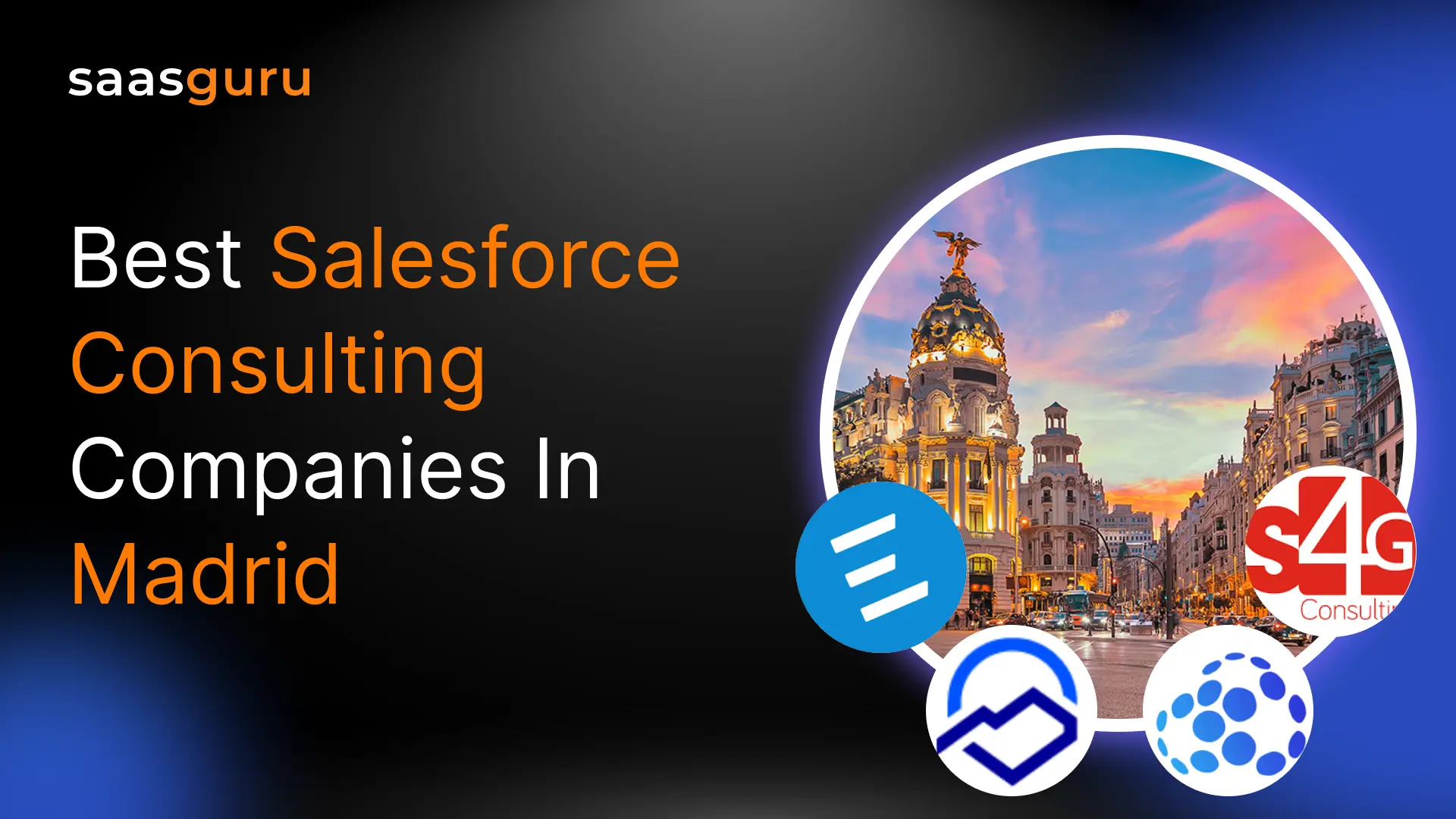Batch Apex is a powerful feature of the Salesforce platform that enables developers to process large amounts of data efficiently. Batch Apex makes it possible to process records in batches of up to 50,000 records at a time.
This makes it much easier to work with large datasets and make updates in Salesforce quickly. We will look at what Batch Apex is and how it works in Salesforce. We will discuss the various ways it can be used and explore some benefits it can bring to your organization.
What is Batch Apex?
Batch Apex is a powerful Salesforce feature that enables developers to define and execute batches of records. It allows you to process up to a million records asynchronously and increase your organization’s productivity by reducing the time required to complete specific tasks. With Batch Apex, you can create batches of records that can be processed in chunks instead of one by one. The chunk size can vary from one to a maximum of 2000 records.
This helps prevent errors due to data overload, which can occur when dealing with large data sets. Batch Apex is also useful for creating scheduled jobs or executing Apex jobs regularly. Batch Apex also makes it easier for developers to monitor and manage their batch jobs and optimize their performance.
Also read, what to do next when the Apex CPU Time Limit exceeded?
How Does it Work in Salesforce?
When running Batch Apex, Salesforce will divide a single job into multiple batches, each of which can contain from one to a maximum of 2000 records. By default, the chunk size is always 200. Each batch is then processed one at a time, with the ability to control the order of the batch execution.
When setting up Batch Apex, you will define the data that needs to be processed and the number of records in each batch. You will also specify any exceptions and exceptional circumstances that need to be handled. Once the job is set up, Salesforce will automatically handle all batch processing. This allows users to set up a task once and have it run regularly without any extra effort.
Batch Apex is a great way to save time and increase efficiency by automating processes. It can be used for almost any repetitive task in Salesforce, such as updating records, sending out mass emails, or performing complex calculations on large data sets.
Batch Apex Syntax in Salesforce
Batch Apex in Salesforce is defined using a specific syntax that adheres to the Apex programming language. The fundamental structure involves implementing the Database.Batchable<T> interface, where T represents the sObject or the specific data type you are processing.
Here’s a basic syntax outline:
global class YourBatchClassName implements Database.Batchable<sObject> {
global Database.QueryLocator start(Database.BatchableContext bc) {
// Your SOQL query to retrieve records
}
global void execute(Database.BatchableContext bc, List<sObject> records) {
// Processing logic for each batch of records
}
global void finish(Database.BatchableContext bc) {
// Logic to execute after all batches are processed
}
}
Batch Apex in Salesforce Example
Here’s an example of a Batch Apex class that updates a custom field on the Account object:
global class UpdateAccountBatch implements Database.Batchable<sObject> {
global Database.QueryLocator start(Database.BatchableContext bc) {
return Database.getQueryLocator(‘SELECT Id, CustomField__c FROM Account’);
}
global void execute(Database.BatchableContext bc, List<Account> accounts) {
for(Account acc : accounts) {
acc.CustomField__c = ‘Updated Value’;
}
update accounts;
}
global void finish(Database.BatchableContext bc) {
// Post-processing (e.g., sending notification)
}
}
Batch Apex Limits
Batch Apex in Salesforce is designed to efficiently handle large data sets while respecting the platform’s governor limits. Key limits include:
- Total number of records retrieved by SOQL queries: 50 million records.
- Maximum batch size: Default is 200 records per batch, but can be set up to 2,000.
- Total number of methods with the @future annotation allowed: 50.
- Heap size limit: 12 MB per synchronous transaction and 6 MB per asynchronous transaction.
It’s crucial to design Batch Apex classes considering these limits to ensure efficient and error-free execution.
Advantages of Using Batch Apex in Salesforce
Batch Apex allows users to process large data sets in batches, thus reducing the strain on the Salesforce servers and improving performance.
- Automation: Batch Apex enables users to automate complex operations without writing complex code. It can be used to automate repetitive tasks such as data cleansing, periodic data updates, and much more.
- Asynchronous Execution: Batch Apex allows users to schedule batch jobs to run at regular intervals or during specific times, thus freeing up resources for other activities. The governor limits are reset for each chunk of data processed by the execute method because each instance of the execute method runs in a different context.
- Efficient Error Handling: The framework provided by Batch Apex provides users with efficient error-handling capabilities that make it easier to identify and troubleshoot any issues that may arise during batch processing.
- Simplified Code Development: Batch Apex eliminates the need for complex code development, which makes it easier for developers to quickly implement the required functionality.
Use Cases
Below are a few use cases of Batch Apex:
- Scheduled Processing: Batch Apex can be used to schedule periodic tasks, such as sending out emails or cleaning up records that are no longer needed.
- Parallel Processing: Batch Apex can be used to execute multiple operations in parallel and make better use of system resources.
- Automation: Batch Apex can be used to automate processes in Salesforce, such as creating new records or deleting old ones.
- Complex Operations: Batch Apex can be used to perform complex operations that cannot be done through the standard Salesforce interface, such as generating complex reports or integrating data from multiple sources.
Latest Enhancements and Advanced Features in Batch Apex
With Salesforce’s continuous innovation, Batch Apex now offers enhanced capabilities to streamline large-scale data processing and improve developer productivity. Here’s a look at some of the newest advancements and how to leverage them:
Advanced Error Handling with Apex Exception Classes
Salesforce now provides more detailed exception classes for handling batch execution errors. You can log errors more effectively using custom logging mechanisms or integrate with tools like Salesforce Shield for audit trails.
try {
// Batch processing logic
} catch (DmlException e) {
System.debug(‘DML Exception: ‘ + e.getMessage());
// Log the exception or reprocess failed records
}
Parallel Batch Processing with Asynchronous Apex
Recent updates have optimized the parallel execution of batch jobs, reducing execution time significantly for large data sets. Salesforce ensures governor limits are managed efficiently across threads, enabling scalable solutions.
Apex Continuations for External Callouts
Batch Apex now supports Apex Continuations to handle long-running callouts to external systems. This ensures that external API integrations can run smoothly without hitting timeout errors.
Real-Time Monitoring via Event Monitoring API
Leverage Salesforce’s Event Monitoring API to gain real-time insights into Batch Apex execution. This allows admins to troubleshoot performance issues and monitor job progress efficiently.
Best Practices
- Keep in mind the governor limits when writing your Batch Apex, as Batch Apex code can easily hit governor limits if not monitored properly.
- Avoid using DML statements or SOQL queries inside for loops, as this can quickly cause errors and result in your Batch Apex hitting governor limits.
- Use the Database class instead of simple DML statements to manage bulk records, as this is more efficient than making several DML calls.
- Test your Batch Apex code thoroughly in a Sandbox environment before deploying it to production. This will help you identify potential issues before they affect your production environment.
- Monitor your Batch Apex jobs closely by leveraging the Salesforce Monitoring tools in setup to ensure that all jobs are running successfully.
- Keep your Batch Apex code up to date, and consider adding more batches as your data grows to ensure that your data is processed quickly and efficiently.
- Finally, use try-catch blocks whenever possible, as this will help you catch any errors that may occur during the execution of your Batch Apex code.
Batch Apex in Salesforce Interview Questions
1. What is Batch Apex and when would you use it?
Batch Apex is used for processing large data sets that cannot be processed in a single transaction due to governor limits. It’s ideal for operations like data cleansing, archiving, and complex calculations.
2. How does Batch Apex handle governor limits?
Batch Apex processes records in small batches, allowing each batch to execute with a fresh set of governor limits, thereby avoiding limits typically encountered with large data sets.
3. Can you make callouts in Batch Apex?
Yes, by implementing the Database.AllowsCallouts interface, Batch Apex can make callouts to external systems.
4. How do you test Batch Apex?
Batch Apex is tested using Apex test classes. You need to ensure that the test class inserts the necessary data and then invokes the Batch Apex class.
5. What is the purpose of the Database.Stateful interface in Batch Apex?
Implementing Database.Stateful allows the Batch Apex class to maintain state across different batches, meaning variable values are preserved between executions of the execute method.
6. What is the difference between Database.Batchable and @future methods in Salesforce?
Database.Batchable is used for processing large sets of data by dividing them into manageable batches and executing each batch in a separate transaction, thus adhering to governor limits. On the other hand, @future methods are used for executing small, simple asynchronous transactions that are not bound by the synchronous governor limits.
7. How do you schedule a Batch Apex class to run at regular intervals?
To schedule a Batch Apex class, you implement the Schedulable interface in an Apex class. This class then specifies the frequency and timing of the Batch Apex job using the Salesforce cron expression format.
8. Can you modify the batch size in Batch Apex? How?
Yes, the batch size in Batch Apex can be modified by passing the desired batch size as a parameter to the Database.executeBatch method. For example, Database.executeBatch(new YourBatchClassName(), 100); sets the batch size to 100 records per batch.
9. What happens if a Batch Apex job fails? How do you handle errors?
If a batch in a Batch Apex job fails, Salesforce tries to reprocess it up to a maximum of ten times. Error handling in Batch Apex can be implemented in the execute method using try-catch blocks to catch exceptions and perform appropriate actions, like logging errors.
10. How do you monitor the progress of a Batch Apex job?
The progress of a Batch Apex job can be monitored through the Salesforce user interface by navigating to Setup > Monitoring > Apex Jobs. This section provides information on the status of each batch, including the number of records processed, the number of successful and failed transactions, and the time taken.
Summing Up
Batch Apex is a powerful tool that allows Salesforce developers to process large volumes of data efficiently and quickly. It enables the execution of long-running processes asynchronously so that users can continue working without interruption. It also provides excellent benefits, such as improved performance, reduced maintenance costs, and better scalability. As a result, Batch Apex is an essential feature of the Salesforce platform and should be leveraged to its fullest potential.
By following best practices and understanding the use cases, Salesforce developers can effectively utilize Batch Apex and take advantage of its many benefits.
For further clarification on Salesforce or any related topic, we recommend joining the saasguru Slack community and interacting with experienced Salesforce professionals.
Take that first step towards your Salesforce developer career goal, enroll in our Salesforce Developer Course and get certified on your first attempt.
Frequently Asked Questions (FAQs)
1. Why do we use batch apex in Salesforce?
Batch Apex in Salesforce processes large volumes of data more efficiently and manageably. It is particularly useful when performing complex operations or transactions on many records, like data updates, cleansing, or calculations, without hitting Salesforce’s governor limits.
2. What is the difference between batch apex and Apex?
- Salesforce uses the programming language Apex for bespoke development. “Apex” refers to synchronous code executed when users interact with the Salesforce interface, such as triggers, controllers, and classes.
- On the other hand, “Batch Apex” is a specific type of Apex code used for processing large data sets asynchronously.
- The key difference is that Batch Apex is designed to handle large-scale data processing tasks without causing performance issues or hitting governor limits.
3. What are the types of batch apex?
The primary types of Batch Apex are:
- Database.Batchable: This is the main interface you implement to allow for batch processing. Classes that implement this interface can be executed in batch.
- Database.BatchableContext: This interface contains methods that provide access to job ID or the asyncApexJob object, which can be useful for tracking the progress of your batch jobs.
- Database.Stateful: If your batch class implements this interface, Salesforce ensures that the class variables retain their values between transactions. This is useful when you need to accumulate data across multiple batches.
- Database.AllowsCallouts: Implementing this interface in your batch class allows you to make callouts (HTTP requests) from your batch class.
4. What are the three methods of batch apex in Salesforce?
In Salesforce, Batch Apex requires implementing three essential methods in the Batch Apex class:
- start(): Gathers the initial record set for processing, returning a query locator or iterable defining the record scope.
- execute(): Processes records in batches (up to 200 at a time), where data processing logic is implemented.
- finish(): Executes after all batches are processed, used for cleanup or post-processing tasks.
5. How to write batch apex in Salesforce?
To create a Batch Apex class in Salesforce:
- Implement Database.Batchable Interface: Start by creating a new Apex class that implements the Database.Batchable interface.
- Define Methods: Implement the start(), execute(), and finish() methods, outlining the specific logic for each.
- Deploy and Execute: Use the Salesforce Developer Console or an Integrated Development Environment (IDE) to deploy and run your Batch Apex class.
6. How to schedule batch apex in Salesforce?
To schedule a Batch Apex job in Salesforce:
- Navigate to Setup > Apex Classes.
- Locate your Batch Apex class and click the “Schedule Apex” button.
- Set the schedule by choosing the frequency and timing of the job.
- Save your scheduling settings.
7. How to stop batch apex in Salesforce?
To stop Batch Apex jobs in Salesforce, you have these options:
- Manual Abortion: Go to Setup > Jobs > Apex Jobs, select the job, and click the “Abort” button.
- Programmatic Stop: Use Apex to invoke the Database.BatchableContext method stop() within the execute() method.
- Automatic Timeout: Salesforce will automatically abort the job if it runs for an extended period without completion.
8. How to execute batch apex in Salesforce?
To manually execute a Batch Apex job in Salesforce:
- Navigate to Setup > Apex Classes.
- Locate your Batch Apex class and click the “Execute” button.
- Set any necessary parameters or settings, then start the execution.
 Bootcamps
Bootcamps
 Mock Exams
Mock Exams
 Hands-on Labs
Hands-on Labs