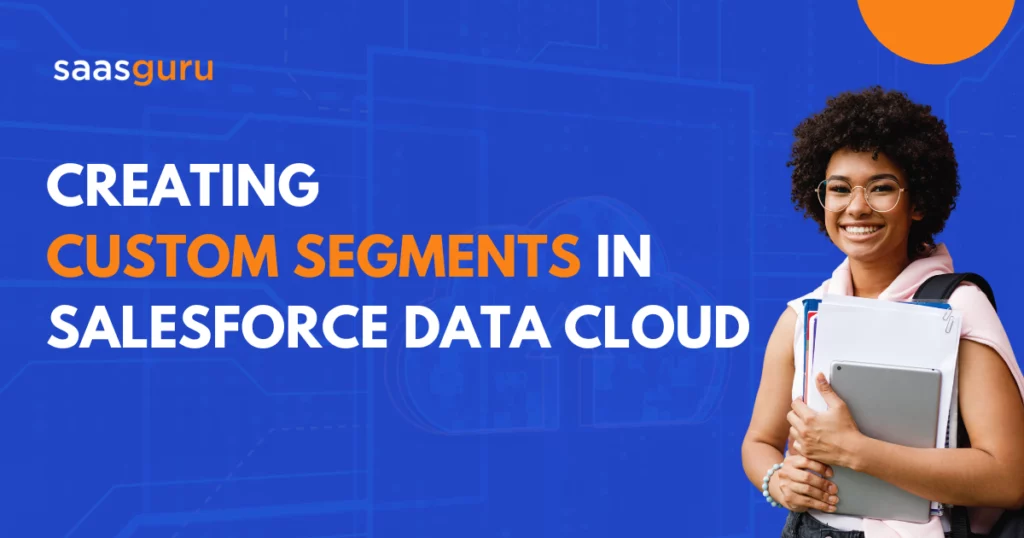Creating custom segments in Salesforce Data Cloud is essential for gaining valuable insights into customer behavior and preferences.
In this guide, we will explore how to create various segments: customers who have used EV charging stations, high-loyalty customers who are not actively purchasing, reward program customers with low CSAT scores, and customers present only in the parking system but not in the reward system. Let’s dive in.
Segment 1: Customers Who Have Used EV Charging Stations
Before creating this segment, we need to adjust the parking reservation data model object. We must establish a one-to-many relationship between the parking reservation’s parking space field and the parking space record ID field. This allows us to fetch information on whether a parking space has an electric charger.
1. Create a Segment:
- Navigate to Segments and click on “Create a new segment.”
- Name the segment “Customers Who Have Used EV Charging Stations.”
- Choose “individual object” for the segment type and click “Next.”
- Select “Standard publish” and set the schedule to “Don’t refresh.”
- Save the segment.
2. Add Rules/Attributes:
- Go to related attributes, then to Parking reservation, and finally to the parking space.
- Select and drag “charging station available” to the center.
- Set the count to at least one and ensure the charging station available equals “Yes.”
- Save the segment and start the recount process. This may take some time to complete.
The result will show customers who have made parking reservations at spaces with charging stations available.
Also Read: Salesforce Data Cloud Segments and Calculated Insights
Segment 2: High-Loyalty Customers Who Are Not Actively Purchasing
High-loyalty customers are defined as those with more than 1,000 loyalty points, while actively purchasing customers are those who have made a purchase in the last three months.
1. Create a Segment:
- Create a new segment and name it “High-Loyalty Customers Who Are Not Actively Purchasing.”
- Choose “unified individual” for the segment type and click “Next.”
- Select “Standard publish” and set the schedule to “Don’t refresh.”
- Save the segment.
2. Add Rules/Attributes:
- Go to unified individual, then to calculated insights “total loyalty points per customer.”
- Drag “total loyalty points” to the center, set the operator to “greater than,” and enter the value 1000.
- Go to related attributes, then to sales order, and select the confirmation date.
- Set the measurement to count, the operator to exactly, and the value to zero. The confirmation date operator should be “last number of months” with a value of three.
- Save the segment and start the recount process.
This segment will show customers with over 1,000 loyalty points who have not placed any orders in the last three months.
Also Read: Salesforce Data Cloud Identity Resolution – Unique Profile Review
Segment 3: Reward Program Customers with Low CSAT Score
Customers in this segment are part of the reward program but have been given a low CSAT score (less than four).
1. Create a Segment:
- Create a new segment and name it “Reward Program Customers with Low CSAT Score.”
- Choose “unified individual” for the segment type and click “Next.”
- Select “Standard publish” and set the schedule to “Don’t refresh.”
- Save the segment.
2. Add Rules/Attributes:
- Go to unified individual, then to calculated insights “total loyalty points per customer.”
- Drag “total loyalty points” to the center and set the operator to “has value.”
- Go to related attributes, select Case, and then CSAT.
- Set the measurement to count, the operator to at least, and the value to one. Ensure the CSAT score is less than four.
- Save the segment and start the recount process.
This segment will show reward program customers who have given a low CSAT score.
Segment 4: Customers in Parking System, Not Rewards System
This segment identifies customers who are part of the parking system but not part of the reward program.
1. Create a Segment:
- Create a new segment and name it “Only Parking System Customers Not in Reward Program.”
- Choose “unified individual” for the segment type and click “Next.”
- Select “Standard publish” and set the schedule to “Don’t refresh.”
- Save the segment.
2. Add Rules/Attributes:
- Go to unified individual, then to calculated insights “total loyalty points per customer.”
- Drag “total loyalty points” to the center and set the operator to “has no value.”
- Go to related attributes, then to Parking reservation, and select “parking reservation name.”
- Set the count to at least one and ensure the parking reservation name has a value.
- Save the segment and start the recount process.
This segment will show customers who are part of the parking system but not the reward program.
By following these steps, you can effectively create and manage custom segments in Salesforce Data Cloud, gaining valuable insights into customer behaviors and preferences.
Explore our Salesforce Data Cloud series on YouTube for expert guidance and tips on leveraging Salesforce Data Cloud effectively.
Conclusion
Creating custom segments in Salesforce Data Cloud is a powerful way to gain deeper insights into customer behaviors and preferences. By following the steps outlined above, you can efficiently create segments for customers who have used EV charging stations, high-loyalty customers not actively purchasing, reward program customers with low CSAT scores, and customers present in the parking system but not in the reward system.
If you want to improve your Salesforce skills, explore our Salesforce Data Cloud Consultant course. Start a free trial to access over 24 Salesforce certification courses, more than 50 mock exams, and 50+ hands-on Salesforce labs.
Advance your career and make learning easier with saasguru today!