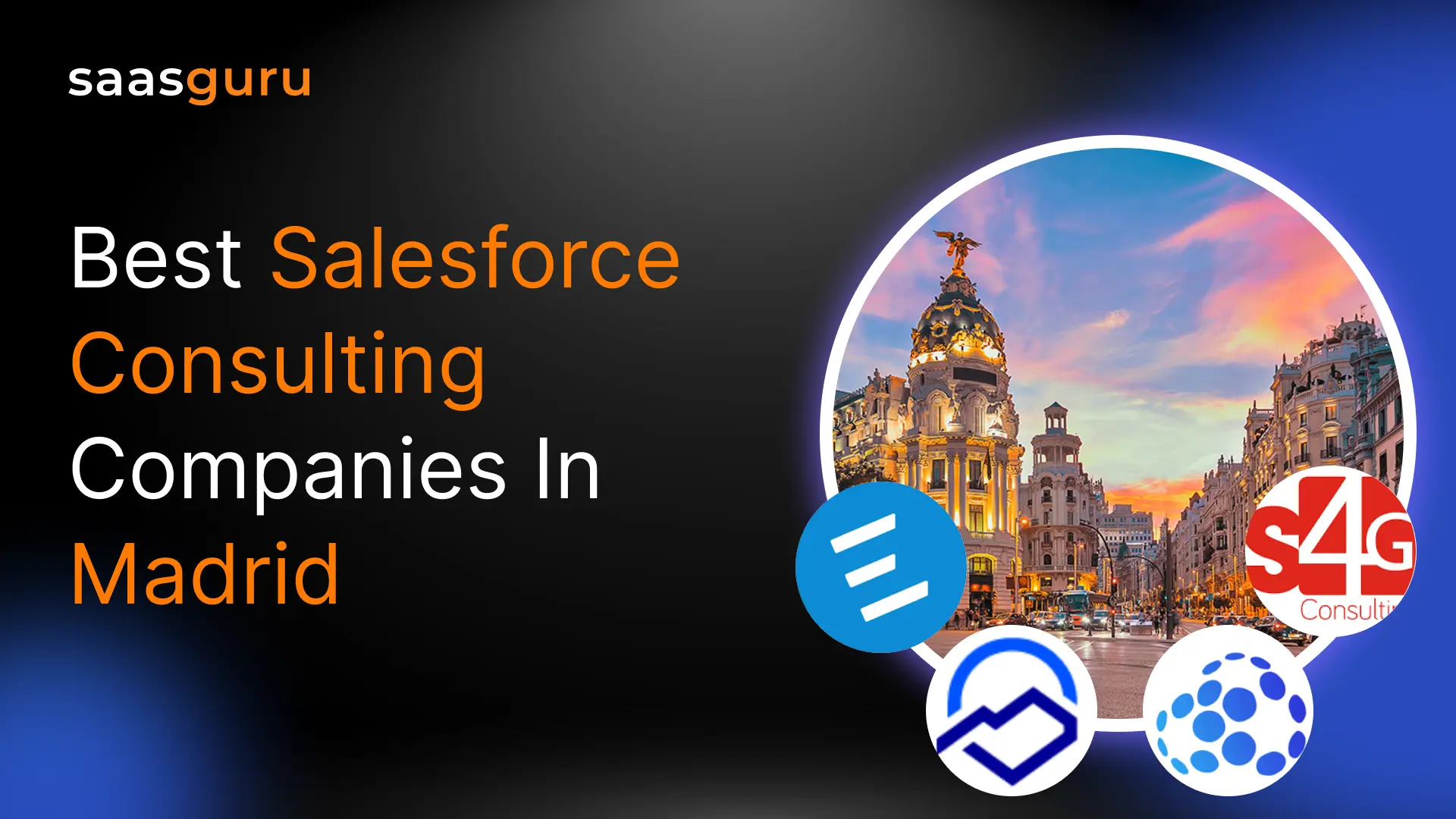Mapping data objects imported from Salesforce CRM into their respective Data Model Objects (DMOs) is a critical task for effective data management and integration. This blog will focus on mapping key objects such as Cases, Contact Identifiers, Parking Spaces, and Parking Reservations.
By understanding the detailed process of reviewing and adjusting these mappings, you can ensure a seamless integration that enhances your operational efficiency and data accuracy.
Step 1: Mapping the Case Object
We begin with the Case object, which has been imported using the Service Cloud data bundle.
- Navigate to Case Object Data Stream: Open the Case object data stream record. On the right, you’ll see the default data mapping due to the Service Cloud bundle import. Click “Review” to examine the mappings.
- Review and Adjust Mappings: Most fields are already mapped. However, custom fields like CSAT and Sub Status are not mapped.
Map CSAT Field:
- Add a new field with the label “CSAT,” API name “CSAT,” and data type “Number.”
- Save the new field. The CSAT field in the DLO will now map to the CSAT field in the DMO.
Map Sub Status Field:
- Add a new custom field named “Subtype” with the data type “Text” and enable value suggestion.
- Save the new field. Now, the Sub Status field will be mapped accordingly.
Also Read: How To Setup Salesforce Org With Data Cloud?
Step 2: Mapping the Parking Space Object
Next, we map the Parking Space object, a custom object in Salesforce.
- Open Parking Space Data Stream: Navigate to the Parking Space object data stream record. You’ll notice that none of the fields are mapped.
- Create and Map Custom Object:
- Click “Start” and create a new custom DMO named “Parking Space.”
- The object name, label, and fields are selected automatically.
- Ensure all fields are mapped correctly. Save and close the mapping.
Also Read: What is Salesforce Data Cloud?
Step 3: Mapping the Parking Reservation Object
Similarly, map the Parking Reservation object.
- Open Parking Reservation Data Stream: Navigate to the Parking Reservation data stream record.
- Create and Map Custom Object:
- Click “Start” and select the pencil icon to edit.
- Choose “Custom Data Model” and create a new custom object named “Parking Reservation.”
- Verify that the API and fields are automatically created and mapped. Save and close the mapping.
Step 4: Mapping the Contact Identifier Object
Now, map the Contact Identifier object using the standard Party Identification DMO.
- Open Contact Identifier Data Stream: Navigate to the Contact Identifier data stream record.
- Use Standard Object:
- Select “Objects” and search for “Party Identification.”
- Map the Contact field to the Party field, and Record ID to Party Identification ID (primary key).
- Map other key fields: Identification Type, Identification Name, and Identification Number.
- Ensure the Contact (lookup) is mapped to the Party (lookup to Contact DMO). Save and close the mapping.
Step 5: Adding Relationships
Finally, establish relationships between the mapped objects.
1. Create Relationship for Parking Objects:
- Go to the data model and open the Parking Reservation DMO.
- Navigate to the Relationships tab and click “New Relationship.”
- Set the field to Parking Space, cardinality to N:1 (multiple reservations per parking space), related object to Parking Reservation, and related field to Record ID.
- Save and close the relationship setup.
By following these steps, you ensure that all data objects imported from Salesforce CRM are correctly mapped to their respective DMOs, maintaining data integrity and usability within the Data Cloud.
Conclusion
Mastering the mapping of imported data from Salesforce CRM into your Data Cloud is crucial for accurate data management and analysis. With these steps, you can confidently map and link your data objects, ensuring seamless integration and functionality.
For those looking to deepen their Salesforce expertise, consider enrolling in Salesforce Data Cloud Consultant Course.
Also, Sign up with saasguru today for a free trial and gain access to 24+ Salesforce certification courses, over 50 mock exams, and 50+ hands-on Salesforce labs.
Empower your career and streamline your learning journey with saasguru!
 Bootcamps
Bootcamps
 Mock Exams
Mock Exams
 Hands-on Labs
Hands-on Labs