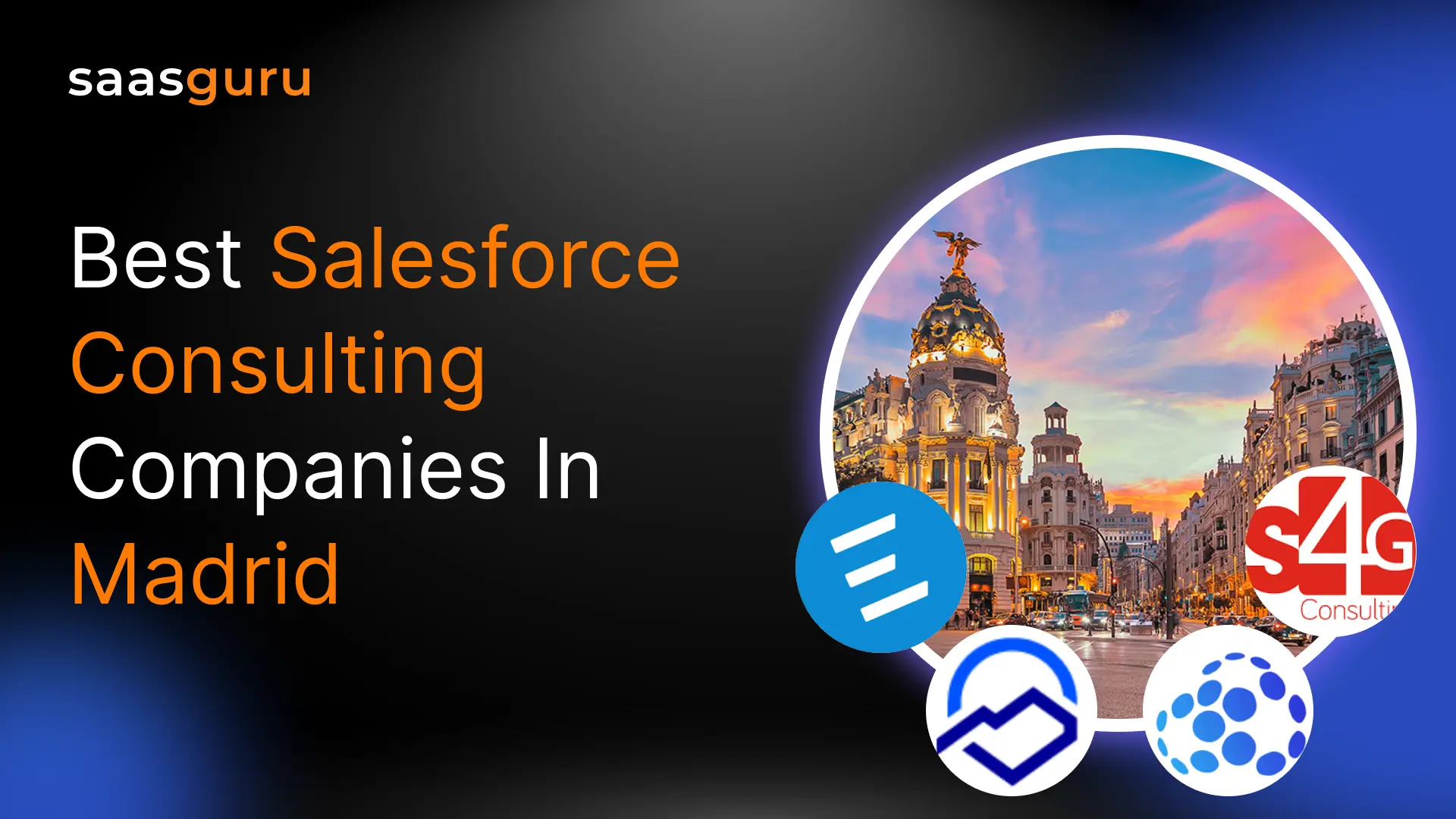The Salesforce ecosystem has become more and more dependent on the potent automation tool known as Salesforce Flow. It empowers organizations to design and automate complex business processes, making it a crucial asset for enhancing productivity and efficiency. This blog post will delve into the essential elements of Salesforce Flow, starting with a brief overview of what it entails.
What will you learn:
- You will get an overview of what Salesforce Flow is.
- Discover the various types of Salesforce Flow and their key features.
- Also understand how to call a Flow in Salesforce?
What is Salesforce Flow?
Salesforce Flow is a cloud-based tool designed to streamline and automate business processes within the Salesforce platform. It allows users to create and customize workflows that guide them through screens and interactions to collect data, make decisions, and update records. Flow acts as a bridge between different Salesforce objects, enabling the execution of complex processes without writing custom code.
How Salesforce Flow Differs from Process Builder and Workflow Rules
While Salesforce offers various automation tools, including Workflow Rules and Process Builder, Salesforce Flow stands out due to its flexibility and capability to handle more intricate processes. Here’s how Salesforce Flow differs from the other tools:
- Workflow Rules: Workflow Rules are primarily designed for simple automation tasks, such as updating fields or sending email notifications when specific criteria are met. They cannot create interactive and user-guided processes like Salesforce Flow.
- Process Builder: Process Builder extends the automation capabilities by allowing users to define more complex processes with point-and-click functionality. However, interactivity still needs to be improved compared to Salesforce Flow. Flow offers more control over user interactions and decision-making.
Key Elements of Salesforce Flow
Within the Salesforce platform, Salesforce Flow is a powerful tool for automating and improving business processes. To effectively utilise Flow, it’s crucial to understand its key elements. This section will explore the foundational components that makeup Salesforce Flow, including the Flow Builder interface, Flow types, and Flow components, focusing on Actions.
Flow Builder Interface
The Flow Builder interface is the canvas where you design and build your flows. It offers a user-friendly visual environment for creating, editing, and managing flows. Understanding this interface is essential for working with Salesforce Flow.
Overview of the Flow Builder Workspace
- Canvas: The central workspace where you design your Flow using elements and connectors.
- Elements: Pre-built components you use to construct your Flow, such as screens, decisions, and actions.
- Resources: A repository for storing reusable elements, like variables and formulas.
- Palette: A sidebar that provides access to available elements and resources.
- Debugging Tools: Features for testing and troubleshooting your Flow.
- Version History: Allows you to view and revert to previous versions of your Flow.
Navigating the Flow Builder Interface
- Drag and Drop: You can drag and drop elements from the palette onto the canvas.
- Connectors: Connect elements with arrows to define the Flow’s logic.
- Properties Panel: Configure settings and properties for selected elements.
- Debug and Run: Test and execute your Flow directly from the Flow Builder interface.
Understanding each Flow element and its usage in Salesforce Flow with example
Elements for Data
- Get Records: Retrieve one or more records from Salesforce objects. Example: Get all Opportunity records where the ‘Amount’ exceeds $10,000.
- Create Records: Create new records in Salesforce objects. Example: Create a new Task record whenever a unique high-value Opportunity is created.
- Update Records: Modify existing Salesforce records. Example: Increase the ‘Discount’ field by 5% for Opportunities set to ‘Closed Won.’
- Delete Records: Remove records from Salesforce objects. Example: Delete all Task records that are over two years old.
Elements for Logic
- Decision: Branch the flow based on the conditions you set. Example: If Opportunity ‘Stage’ is ‘Closed Won,’ assigns it to a particular queue. Otherwise, assign it to a different queue.
- Loop: Iterate over a collection of records to perform operations on each. Example: Loop over all Task records and send an email reminder if the due date is tomorrow.
- Assignment: Assign a value to a flow variable or a record field. Example: Set a variable ‘DiscountPercentage’ to 10% if the Account’s ‘Industry’ is ‘Technology.’
Elements for User Interaction
- Screen: Present information or collect input from users. Example: Show a form to collect customer feedback after a support case is closed.
- Choice: Define choices you can use in picklists, radio buttons, etc. Example: Create choices for ‘High’, ‘Medium,’ and ‘Low’ for a feedback form’s urgency field.
Flow Control Elements
- Subflow: Embed another flow within the current flow. Example: Call a subflow that handles sending email notifications from a main flow that processes Opportunities.
- Pause: Pause a flow to resume it later. This is particularly useful in screen flows. Example: Allow a user to pause a lengthy feedback submission form and resume it later.
- External Services: Invoke external services by defining and using external service registrations. Example: Call an external API to fetch currency exchange rates and update them in Salesforce.
Static Actions
Use pre-defined actions, like posting to Chatter or emailing. Example: Send an email alert to the account owner when a new related Opportunity is created.
Local Actions
These are custom-built lightning components designed for flows. They can achieve complex tasks and directly integrate them into flows. Example: Display a dynamic chart in the middle of a flow showing sales figures for a particular account.
Flow Types
Salesforce Flow is a versatile tool designed to streamline and automate business processes within the Salesforce platform. It offers different flow types, each tailored to specific use cases. This section explores the three primary flow types: Screen Flows, Auto-launched Flows, and Scheduled Flows, shedding light on their respective purposes and when to leverage them.
1. Screen Flows
Screen Flows are the go-to choice when you want to create interactive and user-guided experiences within Salesforce. They are designed to engage users through screens, guiding them through a defined process with input forms, choices, and decision points.
Key Features:
- User Interaction: Screen Flows allow users to participate by providing input and making choices actively.
- Visual Interface: You can design a visually appealing, user-friendly interface with various screen elements.
- Data Collection: Collect user data through input fields, radio buttons, and checkboxes.
- Conditional Logic: Make decisions within the Flow based on user input.
- Use Cases: Screen Flows are ideal for lead qualification forms, customer onboarding checklists, support ticket creation, and any process that requires user input and decision-making.
2. Auto-launched Flows
Auto-launched Flows are your automation workhorses. They’re triggered by predefined events, such as record creation or updates, and run in the background without user interaction.
Key Features:
- Event-Based Triggers: Launch flows based on specific events, including record changes or platform events.
- Automation: Automate tasks and processes without manual intervention.
- Data Manipulation: Update records, send notifications, or perform calculations automatically.
- Complex Logic: Implement complex logic, such as cross-object calculations or record assignments.
- Use Cases: Automated email notifications, lead routing, opportunity stage updates, and any process that needs to run without user input.
3. Scheduled Flows
Scheduled Flows are your go-to choice for batch processing and time-triggered actions. You can use them to automate procedures that must run on a daily, weekly, or monthly basis.
Key Features:
- Time-Based Execution: Schedule flows to run at predefined times or intervals.
- Batch Processing: Process multiple records or perform actions on a set of records.
- Data Cleanup: Automate data cleanup tasks, archival processes, and reporting.
- Recurring Actions: Handle repetitive tasks like generating reports or updating records regularly.
- Use Cases: Weekly data cleanup, monthly report generation, quarterly account reviews, and any process that requires recurring execution.
Flow Components
Flow components are building blocks that enable you to create complex workflows. Actions are one of the essential elements.
1. Actions
Actions are the workhorses of Salesforce Flow, allowing you to perform various tasks and operations within your Flow.
2. Assignment
- Assign Values: Set values for variables or record fields.
- Dynamic Data: Use formulas or reference other data to assign values dynamically.
3. Record Update
- Modify Records: Update, create, or delete records in Salesforce.
- Field Updates: Change record field values based on defined criteria.
4. Send Email
- Automated Communication: Send emails to users, customers, or stakeholders.
- Templates: Use email templates and variables for personalized messages.
How Do You Call a Flow in Salesforce?
In Salesforce, initiating a Flow involves triggering its execution based on certain events or conditions. This initiation can take various forms, depending on the type of Flow and the specific requirements of your process. Here’s an overview of how you can call or start a Flow in Salesforce:
Selecting Flow Type: When creating a new Flow, Salesforce prompts you to choose the type of Flow you want to make. The choice of Flow type depends on the nature of your automation needs.
- Screen Flow: This type of Flow is designed to be user-initiated and interactive. Users typically access it through a button or action, or it may be displayed on a Lightning Page or the Utility Bar. Typically, users can access it by clicking on a button or action, although it can also be seen on a Lightning Page or the Utility Bar. They are perfect for walking consumers through a procedure step-by-step.
- Schedule-Triggered Flow: This type operates automatically on a recurrent schedule, as the name suggests. It’s useful for tasks that need to be performed at specific intervals, such as daily processes involving a set of records or frequent job executions. Flows that are initiated by a schedule are useful for automating routine processes.
- Autolaunched Flow: Autolaunched Flows are initiated programmatically through various means, such as Apex code, Process Builder, or another Flow. They do not require user interaction and are executed behind the scenes. Autolaunched Flows are versatile and can perform various automated actions, making them suitable for multiple automation scenarios.
- Record-Triggered Flow: Record-Triggered Flows start working when a Salesforce record is created or changed, much like Process Builder does. They are set off by particular record-related events, and they can take action in response to record modifications. Record-triggered flows are excellent for responding to data changes and enforcing business rules.
- Platform Event-Triggered Flow: When a platform event is received, platform event-triggered flows start. They are similar in function to Autolaunched Flows but are triggered by the reception of platform events, which can be generated by various external systems or within Salesforce itself. This type of Flow enables real-time integration and automation based on event-driven architecture.
Conclusion
In conclusion, Salesforce Flow is a versatile tool that can revolutionize how your organization handles business processes. Whether you’re an administrator, developer, or business analyst, mastering Salesforce Flow can empower you to create efficient, automated workflows that drive productivity and success. Embrace the possibilities, continue your learning journey, and harness the full potential of Salesforce Flow for your organization’s benefit.
Join our Slack community to better understand what Salesforce is and discover all its aspects. This is a great place to gain knowledge and network with Salesforce experts.
You can also explore saasguru to enroll in certification courses and avail limited offers to start your Salesforce journey today!
 Bootcamps
Bootcamps
 Mock Exams
Mock Exams
 Hands-on Labs
Hands-on Labs