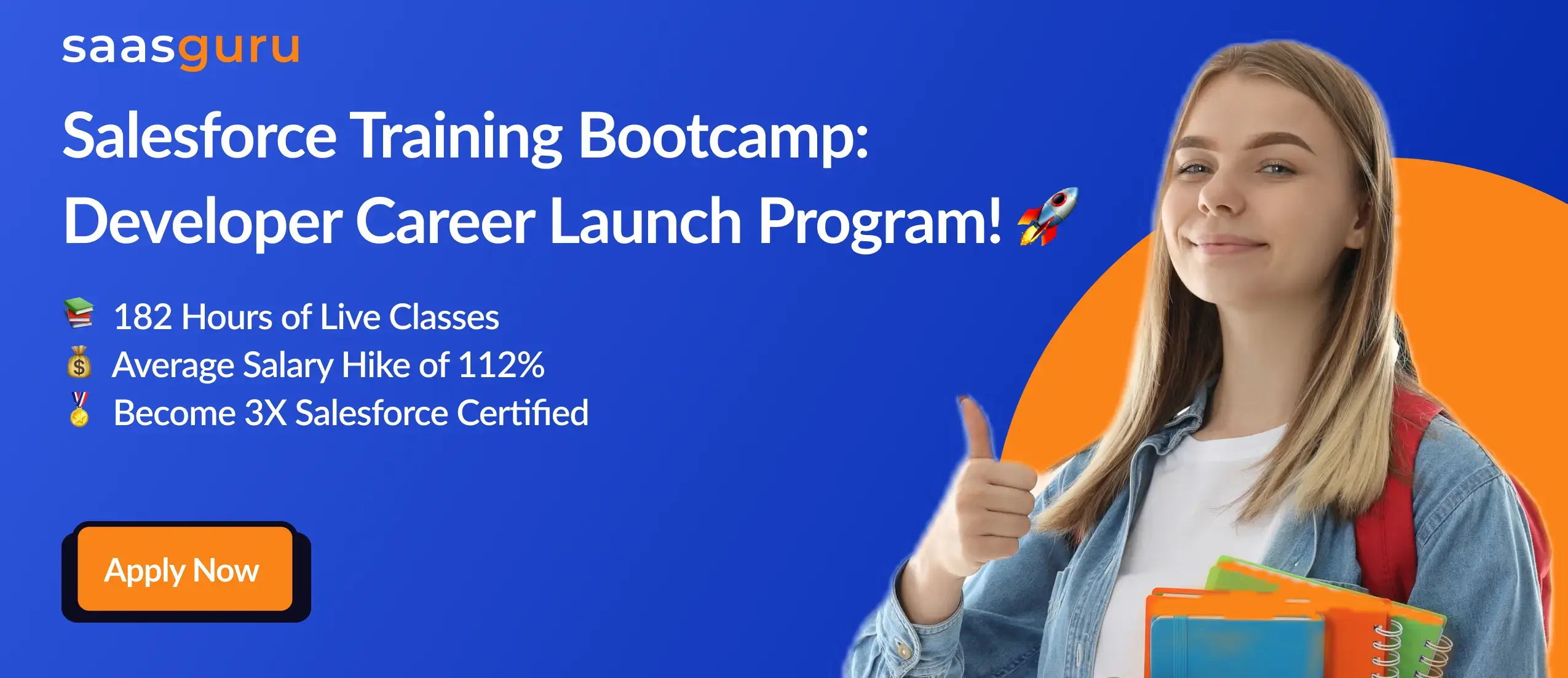Email to Case in Salesforce is a feature that allows you to create cases from incoming emails automatically. Therefore, this is a convenient way for your customer support team to manage and respond to customer inquiries without having to create cases in Salesforce manually. In this article, we will explore the application of Email to Case, its setup, On Demand email to case, and more.
Why Use Email to Case?
This tool helps businesses make their customer support more efficient, boosts team performance, and improves the overall customer experience. So, here are some main benefits of using Email to Case:
- Quick Case Creation: Making cases from emails by hand can take a lot of time and lead to mistakes. In addition, Email to Case turns incoming emails into cases automatically. This way, every customer question gets noticed and answered fast.
- All Cases in One Place: Email to Case lets support teams handle all customer cases inside Salesforce. Therefore, having everything in one spot helps the team see all customer interactions clearly. Additionally, it also makes it easy to follow the case progress and find important information fast.
- Faster Responses: When case creation is automatic, support teams can spend more time-solving customer problems. Therefore, they don’t have to deal with email inboxes. As a consequence, their ability to respond to inquiries is enhanced, leading to increased customer satisfaction due to faster response times.
- Better Teamwork: Since Salesforce creates cases automatically, support teams can work together more easily to fix customer problems. Hence, they can use tools like case assignment rules, comments, and case history to work better as a team.
- Ready for Growth: As the business gets bigger and you get more customer questions, Email to Case helps keep your support process running smoothly. Therefore, automating and centralizing case management makes it easier for your support team to handle more work while keeping customers happy.
- Flexible Workflows: You can change Email to Case to meet the business’s unique needs. Additionally, you can make custom workflows, assignment rules, and notifications to make sure your support process fits the business just right.
Setting Up Email to Case
Before setting it up, ensure that you have the following:
- Salesforce Administrator access
- A verified email address to use as the support email
Step-by-Step Guide
1. Navigate to Setup in Salesforce.
2. In the Quick Find box, search for “Email to Case” and select it.
3. Click the “Enable Email to Case” checkbox.
4. To activate the functionality, click on the “Save” button.
5. Create a new Email-to-Case routing address by clicking “New Routing Address”.
6. Complete the required fields and click “Save”.
Related read – How To Add a Logo To Email Signature in Salesforce?
What is On-Demand Email to Case?
It is an alternative to the standard Email to Case. In addition, it uses an external email service to convert incoming emails into cases without requiring any additional email infrastructure. Here are some benefits of On-Demand Email to Case:
- No additional email infrastructure required
- Secure email handling with TLS encryption
- Improved deliverability with Salesforce’s email reputation
Setting Up On-Demand Email to Case
Before setting up On-Demand Email to Case, ensure that you have the following:
- Salesforce Administrator access
- A verified email address to use as the support email
Step-by-Step Guide
1. Navigate to Setup in Salesforce.
2. In the Quick Find box, search for “On-Demand Email to Case” and select it.
3. Click the “Enable On-Demand Email to Case” checkbox.
4. To activate the functionality, click on the “Save” button.
5. Create a new On-Demand Email-to-Case routing address by clicking “New Routing Address.”
6. Complete the required fields and click “Save.”
Differences Between Email to Case and On-Demand Email to Case
While both Email to Case and On-Demand Email to Case serve the same purpose of creating cases from incoming emails, there are a few key differences between the two:
- Infrastructure: Email-to-Case requires setting up and maintaining email infrastructure, while On-Demand Email to Case relies on Salesforce’s external email service.
- Security: On-Demand Email to Case offers enhanced security with TLS encryption, which may not be available with the standard Email to Case.
- Deliverability: On-Demand Email to Case leverages Salesforce’s email reputation, ensuring improved email deliverability.
Best Practices for Email to Case
- Use Templates: Create email templates for common responses to ensure consistency in communication and save time for your support team.
- Categorize Cases: Use case assignment rules to categorize and route cases to the appropriate team members based on specific criteria.
- Monitor Performance: Track key metrics, such as case resolution time and customer satisfaction, to continuously improve your support process.
- Train Your Team: Ensure your support team is well-versed in using Salesforce and the Email to Case feature to handle customer inquiries efficiently.
Troubleshooting Common Issues
- Missing Cases: If cases are not being created from emails, verify that your routing address and email service settings are correctly configured.
- Delayed Case Creation: If case creation is delayed, check your email server or email service for any issues or delays in processing incoming emails.
- Incorrect Case Assignment: If cases are not being assigned to the appropriate team members, review your case assignment rules and ensure they are set up correctly.
Summing Up
Setting up Email to Case and On-Demand Email to Case in Salesforce can greatly improve your customer support process by automating case creation from incoming emails. Therefore, by understanding the differences between the two options and following best practices, your support team can efficiently handle customer inquiries and provide a better customer experience.
If you’re looking to enhance your Salesforce capabilities and optimize your CRM investment, saasguru is here to help. Our comprehensive Salesforce training and tools provide you with the expertise you need to fully leverage the platform and propel your Salesforce career forward. Check out our Salesforce Admin training program – get 2X Salesforce certified and job ready.
Don’t hesitate; start maximizing your Salesforce potential today with saasguru.
 Bootcamps
Bootcamps
 Mock Exams
Mock Exams
 Hands-on Labs
Hands-on Labs