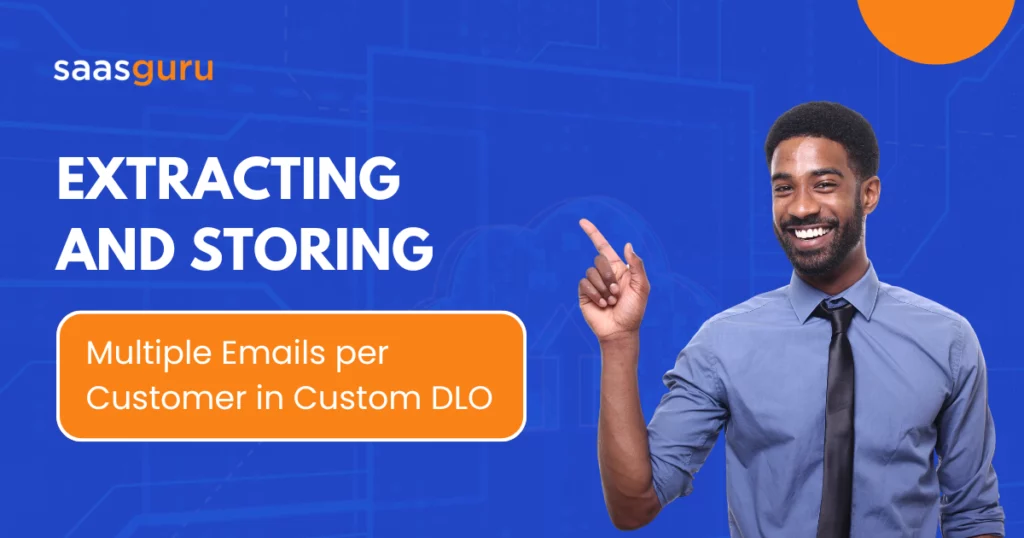Effective data management is essential for maintaining organized and accessible customer information, especially when dealing with multiple email addresses per customer. Transforming customer contact information stored in AWS S3 can be a complex task, but with the right approach, it can be streamlined and efficient.
In this article, we’ll explore how to extract, filter, and store email addresses into a custom email address list DLO (Data Link Object). Whether you’re managing a vast database or looking to enhance your data management processes, these insights will help you achieve a more efficient and organized approach to handling customer data.
Step-by-Step Guide for Transforming Contact Information from AWS S3 for Custom Email Lists
1. Setting Up a New Data Transform
Start by clicking New in the Data Transform section. Select Batch Data Transform and click Next. Proceed by clicking on View Data to utilize Data Link Objects (DLO). Click Next to open a new tab.
2. Adding Input Data from AWS S3
Click on Add Input Data. Choose the AWS S3 customers data link and select only the relevant fields: alternate email address, primary email address, and customer ID. Click Next.
Also Read: Effective Data Object Mapping From Salesforce CRM to Data Cloud
3. Filtering Primary Email Addresses
Apply a filter to extract only the primary email addresses. Use the Add Custom Expression function with the formula Char Length to ensure the length of the primary email address is greater than zero. Click Apply to filter out records without a primary email address.
4. Transforming Data
Next, we need to add an identifier key, drop columns, and rename columns:
- Drop the Alternate Email Address Column: Use the drop column function and name it “drop alternate email address.” Click Apply.
- Create an Identifier Key: Use the custom formula and the Concat function to concatenate the customer ID and primary email address. The output should be text, and the column name will be **email address key** with the API name email_address_key__c. Click Apply.
- Rename the Primary Email Address Column: Edit the attributes to rename the column to email address. Click Apply.
Also Read: How To Import Customer & Order Data to Salesforce Data Cloud From AWS S3
5. Loading Transformed Data into DLO
Use the Plus Output Node to map the output to the email address list DLO. Map email to email, customer ID to party, and email address key to email address key. Save this batch transform as an extract email address from the AWS S3 customer.
6. Repeating for Alternate Email Addresses
Repeat the steps above to handle alternate email addresses:
- Create a Filter for Alternate Emails: Apply a custom expression with Char Length to ensure the length of the alternate email address is greater than zero. Click Apply.
- Drop the Primary Email Address Column: Use the drop column function and name it “drop primary email address.” Click Apply.
- Create an Identifier Key: Use the custom formula with the Concat function to concatenate the customer ID and alternate email address. Name the column email address key with the API name email_address_key__c. Click Apply.
- Rename the Alternate Email Address Column: Edit the attributes to rename the column to email address. Click Apply.
7. Appending Data
Append the output of the alternate email transformation to the primary email transformation. Ensure the keys are correctly mapped: email to email address, customer ID to customer ID, and email address key to email address key. Click Apply.
8. Reviewing and Executing Transformations
Review the final output to ensure it contains all email addresses (both primary and alternate) for each customer. Save the transformations. Execute both data transform jobs by selecting each one and clicking Run Now. Note that batch transforms may take some time to complete.
By following these steps, you can efficiently transform and store multiple email addresses per customer from AWS S3 into a custom email address list. This process ensures your data is organized and accessible for future use.
Explore our Salesforce Data Cloud series on YouTube for expert guidance and tips on leveraging Salesforce Data Cloud effectively.
Conclusion
Effective data transformation is essential for maintaining organized and accessible customer information. By following this comprehensive guide, you can efficiently extract, filter, and store primary and alternate email addresses from AWS S3 into a custom email list. This approach not only streamlines your data management processes but also enhances your ability to handle large volumes of customer information with ease.
Enhance your Salesforce skills with our Salesforce Data Cloud Consultant course. Start a free trial to access over 24 Salesforce certification courses, 50+ mock exams, and hands-on labs.
Advance your career and simplify learning with saasguru today!