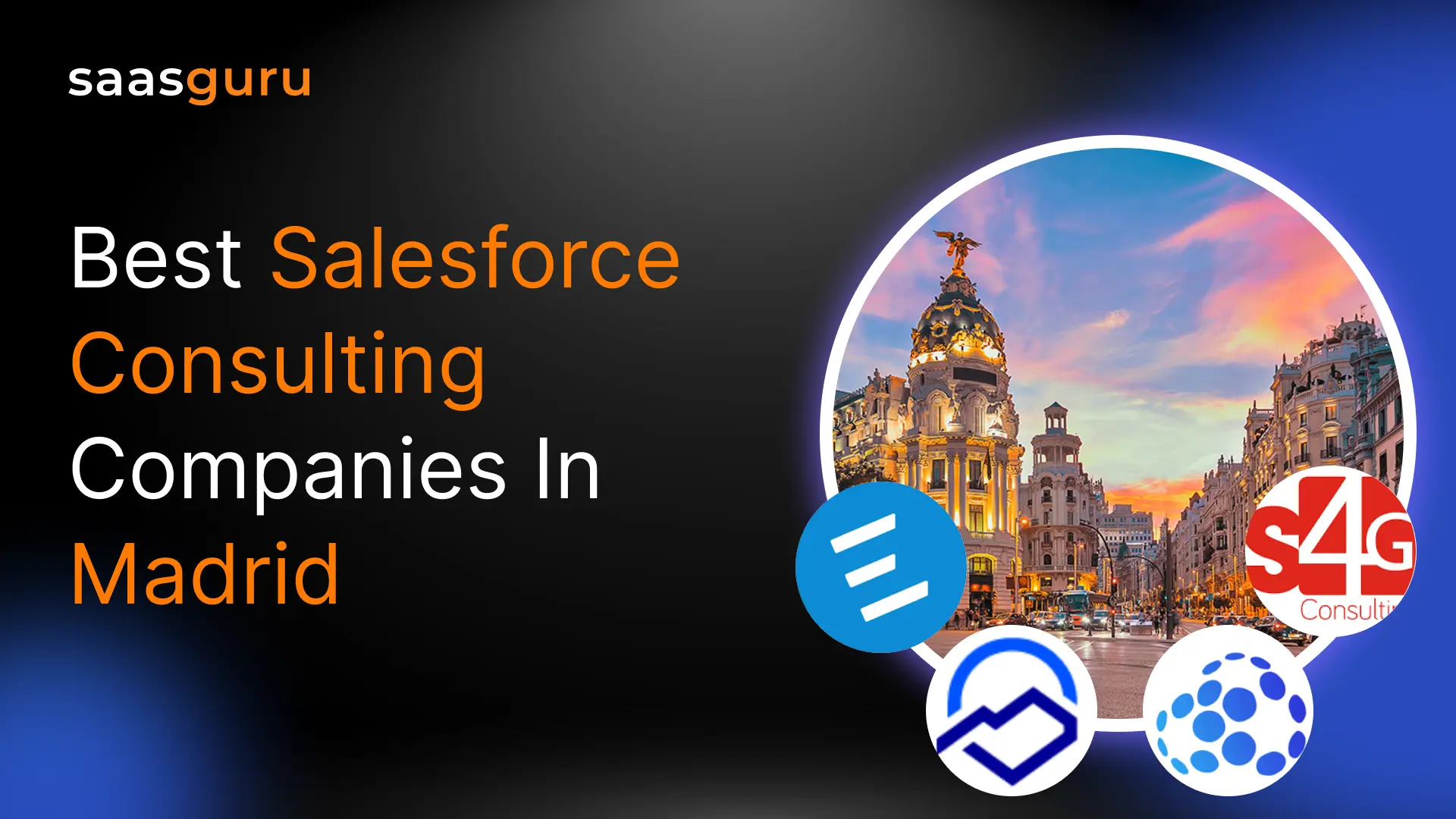Salesforce, a premier cloud-based CRM platform, empowers organizations to streamline operations and foster customer relationships. One key component of its architecture is the “field,” a critical element in data organization and storage. If you’re new to Salesforce or looking to deepen your understanding, this article is a must-read. Here’s what you’ll gain from it:
- Understand the importance of fields in Salesforce.
- Dive into the various field types, distinguishing between standard and custom fields.
- Learn about the different data types available for fields and their applications.
- Step-by-step walkthrough on creating, managing, and modifying fields in Salesforce.
- Understand how fields drive effective data management, analysis, and customization in Salesforce.
By the end of this article, you’ll be equipped with the knowledge to optimize the use of fields in your Salesforce implementation, enhancing data accuracy and business processes.
Importance of Fields in Salesforce
Fields play a crucial role in Salesforce, enabling businesses to gather and manage essential data effectively. Here are some key reasons why fields are important in Salesforce:
- Data Capture: Fields allow users to capture relevant information about their customers, prospects, and business processes. By defining specific fields, businesses can ensure that the necessary data is collected accurately and consistently.
- Organising Data: Fields help in organizing data within objects. By defining fields with appropriate data types, businesses can ensure data is structured correctly and easily searched, sorted, and reported on.
- Data Analysis: Fields provide the foundation for data analysis and reporting in Salesforce. Businesses can increase sales and customer happiness by using the information gleaned from data captured in fields to understand their customers and their needs better.
- Customization: Fields can be customized to meet specific business requirements. Salesforce allows users to create custom fields tailored to their unique needs, enabling businesses to track and manage data specific to their industry, processes, or products.
Types of Fields in Salesforce
Salesforce offers various types of fields to accommodate different data requirements. Here are some commonly used field types in Salesforce:
Standard Fields: Standard Fields are predefined by Salesforce and are readily available in ordinary objects. These fields gather critical information that is routinely used across various organizations and industries.
Examples of standard fields include “Account Name,” which stores the name of a company or organization, “Contact Email,” which captures the email address of a contact person; and “Opportunity Close Date,” which indicates the anticipated closing date of a sales opportunity. Standard fields meet general data needs and provide a solid foundation for managing standard business processes.
Custom Fields: Custom Fields, on the other hand, are created by Salesforce users to capture additional data that is specific to their unique business requirements. These fields can be added to standard and custom objects, allowing users to tailor their Salesforce implementation to align with their specific workflows and data needs. Custom fields offer flexibility regarding data types, labels, and other properties, enabling users to capture and store data relevant to their business processes.
For instance, a user in the e-commerce industry might create a custom field called “Preferred Payment Method” to capture a customer’s preferred payment option. Similarly, a manufacturing company might create a custom field called “Product Category” to categorize their products based on specific criteria.
Another example is a custom field named “Lead Source,” which helps track the source or channel through which a sales lead was generated. Users can ensure that Salesforce effectively captures the information necessary for their business operations by creating custom fields.
Data Types for Fields
Salesforce provides various data types that can be assigned to fields based on the type of information to be stored. Here are some common data types for fields in Salesforce:
| Data Type | Description | Example |
| Text | Stores alphanumeric characters and special characters. You’re limited to a maximum of 255 characters. | “John Smith” |
| Number | Stores numerical values. Can be used for integers, decimals, and whole numbers. | 42 |
| Date | Stores a specific date (year, month, and day). | 2023-06-09 |
| Date/Time | Stores a specific date and time (year, month, day, hours, minutes, and seconds). | 2023-06-09 14:30:00 |
| Checkbox | Holds a true or false Boolean value. Typically used for binary responses or as a flag to indicate a condition. | true |
| Picklist | Provides a predefined list of values from which users can choose a single option. | “High” |
| Multi-Select Picklist | Like a picklist, but with more flexibility in selecting several items. | [“Red”, “Blue”] |
| Stores email addresses. The format is validated automatically to ensure it is in the correct format. | “john@example.com” | |
| Phone | Stores phone numbers. The format is validated automatically to ensure it is in the correct format. | “+1 (555) 123-4567” |
| URL | Stores website URLs. The format is validated automatically to ensure it is in the correct format. | “https://www.example.com“ |
| Currency | It stores currency values with an associated currency symbol and is based on the organization’s currency settings. | $100.50 |
| Percent | Stores percentage values. | 75.5% |
| Boolean | Stores a Boolean value of true or false. Similar to the checkbox data type, but can be used for more complex logic and calculations. | false |
| Formula | Stores calculated values based on a formula that references other fields or values. The formula can perform calculations, comparisons, and logical operations. | Opportunity Amount * 0.1 |
| Lookup | Establishes a relationship between two objects. The field stores a reference to a record in another object. | “Account: ‘ABC Company’” |
| Master-Detail | Similar to a lookup, but with additional functionality. The field creates a parent-child relationship between two objects, where the child object is considered a detail of the parent object. If the parent record is deleted, the child records are also deleted. | “Parent Account: ‘XYZ Company’” |
| Auto Number | Automatically generates a unique number for each record. The format of the number, which may include a prefix or suffix, is flexible. | ACCT-0001 |
| Geolocation | Stores latitude and longitude coordinates to represent a physical location. | Latitude: 37.7749, Longitude: -122.4194 |
| Rich Text | Stores formatted text with HTML tags for styling, hyperlinks, and images. | <b>Hello</b> |
| Long Text Area | Stores large amounts of text with a maximum length of 131,072 characters. | “Hello, Welcome to my amazing world…” |
| Encrypted Text | Stores sensitive information encrypted at rest and during transit. The encryption is applied automatically, and the field value is not visible to users who don’t have the necessary access. | Encrypted Value |
| File | Stores files and attachments. Users can upload files directly to the field. | “MyDocument.pdf” |
| Record Type | Stores a reference to a record type, which is used to define the available picklist values, page layouts, and other settings for a record. | “Lead – Standard” |
Creating and Managing Fields in Salesforce
Let us walk through the detailed steps of creating and managing fields in Salesforce.
Step 1: Log in to your Salesforce Account
Get started with Salesforce by signing in with your credentials. After signing into Salesforce, you will be taken to the main menu.
Step 2: Navigate to Setup
In the top right corner of the Salesforce site, you’ll find a gear icon. To access the preferences panel, use the gear symbol. Choose “Setup” from the Salesforce menu to enter the configuration page.
Step 3: Access Object Manager
In the configuration area’s left sidebar, select “Object Manager.” Your Salesforce org’s standard and custom objects are cataloged in Object Manager.
Step 4: Select the Object
Fields can be added or edited on any item of your choosing by selecting it from the drop-down menu. To add a new field to the “Lead” object, for instance, select “Lead” from the drop-down menu.
Step 5: Create a New Field
Select the “Fields & Relationships” tab at the bottom of the object detail page to add a new field. Start adding fields by clicking the “New” button.
Step 6: Choose the Field Type
In the field creation wizard, choose a field type that works for the information you intend to save. Text, picklist, date, phone, email, and many more field kinds are just some of the options available in Salesforce. Choose the correct field type from the drop-down selection and proceed by clicking “Next.”
Step 7: Configure Field Properties
The newly created field’s properties can now be adjusted. This involves setting the field’s visibility and accessibility, as well as supplying a label, field name, and help text (if applicable). Depending on the type of field you’ve chosen, there may be other properties that need to be specified. When you’re finished with the form, click “Next” to continue.
Step 8: Define Field-Level Security
The field-level security options can be specified at this point. Define the field’s visibility to various users and groups in your Salesforce org. The field’s visibility, read/write access, and concealment settings are all profile-dependent. When you’re done setting up field-level security, proceed by selecting “Next.”
Step 9: Insert the Field into the Page Template
Including the field in the page design is the next step. The fields on a record’s detail page follow the structure established by its page layout. The field can be integrated into both new and current page layouts. After making your choices, select “Save.”
Step 10: Manage Existing Fields
Current object fields can be edited under the “Fields & Relationships” section of the object detail page. All the fields that this object has are listed here. Field characteristics such as type, label, help text, validation rules, and more are accessible with a click on the field name.
Step 11: Adjust Field Parameters
Click the field’s name in the drop-down menu to access the field’s properties. To make the required adjustments, simply click through to the field detail page. Changing a field’s settings requires a click of the “Save” button.
Step 12: Remove Unused Columns
The “Fields & Relationships” area of the object detail page is where you’ll want to look if you want to delete a field. To remove a field, go to its detail page by clicking its name, and then click the “Delete” button. Click the delete button when prompted to confirm.
Conclusion
In conclusion, fields in Salesforce are the fundamental building blocks that define the structure and organization of data within the platform. They represent specific data points or attributes associated with records in Salesforce objects.
Understanding the concept of fields in Salesforce is essential for administrators, developers, and users alike. It empowers them to design efficient data models, tailor the platform to meet specific business needs and streamline processes for improved productivity and user experience. By leveraging the power of fields, organizations can unlock the full potential of Salesforce as a robust and flexible CRM solution.
Now, as you continue your journey with Salesforce, consider joining our Slack community. It’s a hub of knowledge-sharing, discussions, and collaboration.
Don’t miss out on insights, updates, and more.
Sign up with saasguru and always stay ahead in the world of Salesforce.
Frequently Asked Questions [ FAQs]
How many fields are there in Salesforce?
The number of fields in Salesforce varies by edition and whether they are standard or custom. Standard fields are predefined, while users can create custom fields based on their business needs. The limit for custom fields per object can reach up to 500 in Enterprise Edition, highlighting the diversity in Salesforce types of fields.
What is fields and records in Salesforce?
Fields in Salesforce are individual data points within a record, similar to spreadsheet columns, and can be standard or custom. Records are instances of objects containing data in these fields, akin to spreadsheet rows. Understanding Salesforce types of fields is key for data management.
How to find a field in Salesforce?
To find a field in Salesforce, go to Setup, use Object Manager to select an object, and view “Fields & Relationships.” This section lists all fields, reflecting the Salesforce types of fields within that object, and provides a way to locate specific fields efficiently.
 Bootcamps
Bootcamps
 Mock Exams
Mock Exams
 Hands-on Labs
Hands-on Labs