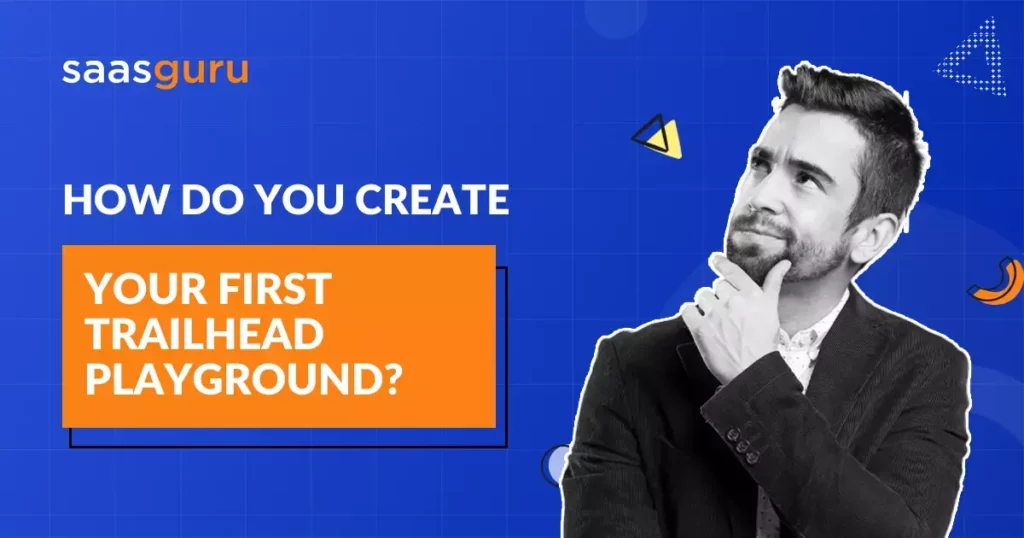Salesforce has an excellent learning platform known as Trailhead. And guess what? It’s loaded with enjoyable, engaging, and educational modules that aim to bring you up to pace in no time. However, the crucial question remains: How do you create your first Trailhead playground?
But first, let’s understand what Trailhead is and what does it offer?
What is Trailhead?
Trailhead, Salesforce’s interactive learning platform, is akin to an all-you-can-eat buffet of knowledge. It offers you everything you could want to know about Salesforce – from coding tutorials to product overviews. This rich resource of information is beautifully curated and segmented into digestible modules. What does this mean for you? It means you can learn about Salesforce on your own terms, at your own pace, and in a way that suits you best.
To dive deep into the world of Trailhead, explore its nuances in our detailed blog – Salesforce Trailhead: An Ultimate Guide.
What is a Trailhead Playground?
A Trailhead Playground (TPG) is essentially your personal sandbox environment in Salesforce. It’s a standalone Salesforce organization where you can experiment, learn, and apply everything you’re learning on the Trailhead platform. The playground offers a hands-on, practical approach to learning, allowing you to test functionalities, tweak configurations, and explore Salesforce’s vast capabilities without any constraints or risks.
In essence, the Trailhead Playground is like a laboratory for Salesforce learners. Whether you’re a novice just beginning your journey or an experienced professional looking to try out new features, the playground serves as your safe testing ground. It offers you complete system administrator access, meaning you can create, modify, or delete almost anything, thereby experiencing the full spectrum of Salesforce’s features.
Create Your First Trailhead Playground
The process of creating your first Trailhead Playground (TPG) is straightforward. Follow these steps to set it up:
Step 1: Log into Trailhead
Start by logging into Trailhead with your Salesforce account. If you’re yet to have one, it’s time to create it.
Step 2: Navigate to Your Trailhead Playground
Once you’ve logged in, you’ll need to navigate to your playgrounds. You can do this by clicking on your profile at the top right corner of the screen and selecting the ‘Hands-on Orgs’ option from the dropdown menu.
Step 3: Create Your Trailhead Playground
After navigating to your playgrounds, click on the ‘Create a Trailhead Playground’ button. You’ll be prompted to give your playground a name. Choose a name that you’ll remember and hit ‘Create.’
Step 4: Wait for Your Playground to Be Ready
Your playground will take a few moments to be ready. You’ll see a spinning icon, which indicates that your playground is being prepared. While waiting, why not explore some of the modules available?
Step 5: Accessing Your New Playground
After your playground has been set up, you can reach it via the same dropdown menu. Click on the name, and voila! You’ve just created your first Trailhead playground!
Step 6: Launch Your Playground
Once you’ve set up your new playground, you can launch it by clicking on the ‘LAUNCH’ button, which opens your playground in a fresh browser tab.
Step 7: Explore Your Playground
Now you can start exploring! Your new playground comes with the Trailhead Playground Management App installed by default, so you can start learning, testing, and experimenting right away.
That’s it! You’ve successfully created your first Trailhead Playground. Remember, it’s your personal Salesforce environment, so feel free to explore, make mistakes, and learn as much as you can!
What’s the difference between a Trailhead Playground and a Developer Edition Org?
When diving into Salesforce, two terms you’ll likely come across are “Trailhead Playground” (TPG) and “Developer Edition Org” (DE). While both offer a hands-on environment to experiment and learn, there are key differences to note.
A Trailhead Playground is a Salesforce environment primarily designed for learning and experimenting. It’s linked to the Trailhead platform and is ideal for hands-on challenges and exploring different Salesforce features. A TPG is pre-configured with additional tools and packages like the Trailhead Playground Management App, which helps you navigate your playground easily.
On the other hand, a Developer Edition Org is a fully-featured copy of Salesforce designed for developers to create and test new applications. A DE Org allows for more advanced customization and development work. However, unlike a TPG, a DE Org does not come pre-packaged with extra tools for easy navigation and might require more advanced knowledge to use effectively.
In essence, while both offer a sandbox environment to explore Salesforce, a Trailhead Playground is primarily focused on learning and education, while a Developer Edition Org is more geared toward the development and testing of new applications.
Set Up Apps and Packages in Your Trailhead Playground
Let’s set up the Dreamhouse app package in the playground:
Step 1: Initiate the process by launching the Trailhead Playground from the Trailhead learning page.
Step 2: Navigate to the ‘Setup’ option in your playground, which can be found by clicking the gear icon in the top right corner.
Step 3: You’ll now land on a new page with ‘Home’ and ‘Object Manager’ tabs.
Step 4: Use the ‘Quick Find’ box on the ‘Home’ tab and enter ‘Users’.
Step 5: In the list of users, find your name and mark the checkbox next to it.
Step 6: Then, choose the ‘Reset password’ option and validate your decision by clicking ‘OK’ in the subsequent pop-up.
Step 7: Look in your email for a password reset link, click on it, reset your password, and then hit the ‘Change Password’ button. This will automatically direct you to the setup page.
Step 8: Next, go back to the Trailhead page, right-click on the ‘Package Installation Link’, and choose to open the link in a new tab.
Step 9: You’ll be asked to log in. Use the playground username (available in the user’s list in setup) and the newly reset password for this.
Step 10: When asked for a phone number, click on ‘Remind Me Later’ to skip this step.
Step 11: You will encounter three options (Install for admins only, Install for all users, Install for specific profiles). Choose ‘Install for admins only’ and then click ‘Install’.
Step 12: Once the installation finishes, click ‘Done’.
Step 13: You’ll be redirected to the setup page displaying ‘Installed Packages’. Here, you’ll see the Dreamhouse package that you’ve just installed in the playground.
Step 14: Finally, return to the Trailhead learning page and select ‘Check challenge’.
Congratulations! You’ve not only successfully installed the Dreamhouse app package in your Trailhead Playground but also earned a new, gleaming badge on your profile.
Summing Up
Your Salesforce journey is made easy with a Trailhead Playground. This personal sandbox lets you experiment, learn, and grow your Salesforce skills in a risk-free environment. The Dreamhouse app installation is just one example of the endless possibilities at your fingertips.
Now that you’re armed with the knowledge to navigate Trailhead Playgrounds, why not take your learning experience a notch higher? Join our saasguru community on Slack. This vibrant community is a goldmine for Salesforce enthusiasts to connect, share insights, and learn together.
Frequently Asked Questions (FAQ)
1. What is Trailhead used for?
Trailhead is Salesforce’s interactive learning platform, designed to facilitate self-paced learning about Salesforce and its various functionalities. It offers modules and hands-on projects covering a wide range of topics, from basic Salesforce features to advanced coding techniques. Users can leverage Trailhead for a variety of purposes, such as gaining new skills, earning certifications, and understanding how to use Salesforce tools efficiently. The platform is complemented by the Trailhead Playground Management feature, which helps users to apply and practice their learning in a real Salesforce environment.
2. What is the difference between Trailhead Playground and Developer Edition?
A Trailhead Playground (TPG) and a Developer Edition (DE) in Salesforce serve different purposes. A TPG is primarily a learning environment linked to the Trailhead platform, offering a practical space for users to experiment and apply what they’ve learned. It comes equipped with tools like the Trailhead Playground Management app, making it easier for learners to navigate and test various Salesforce functionalities. On the other hand, a Developer Edition is a more advanced, fully-featured Salesforce environment. It’s used for developing and testing applications and customizations, offering greater flexibility for complex development work but without the guided learning tools found in a TPG.
3. How many playgrounds can be created in Trailhead?
In Trailhead, you can create multiple playgrounds, but there’s a limit to how many you can have at one time. Typically, Trailhead users are allowed to have up to 10 active playgrounds simultaneously. This allows learners to work on different modules or projects without interfering with one another. Through the Trailhead Playground Management feature, users can easily keep track of and manage these different playgrounds, making it convenient to switch between learning environments as needed.
4. Can we delete a Trailhead playground?
To remove a Trailhead Playground, it’s important to first ensure that it’s not your current active environment. For instance, if your ‘Data Modeling’ playground is the most recently used, it automatically becomes your default active playground. As a result, it cannot be disconnected in its active state. To bypass this, simply activate a different playground by launching it from your Trailhead profile. This action shifts the active status away from the playground you intend to remove. Once this is done, you’ll have the flexibility to go back and disconnect the previously active playground, effectively deleting it from your list of environments.