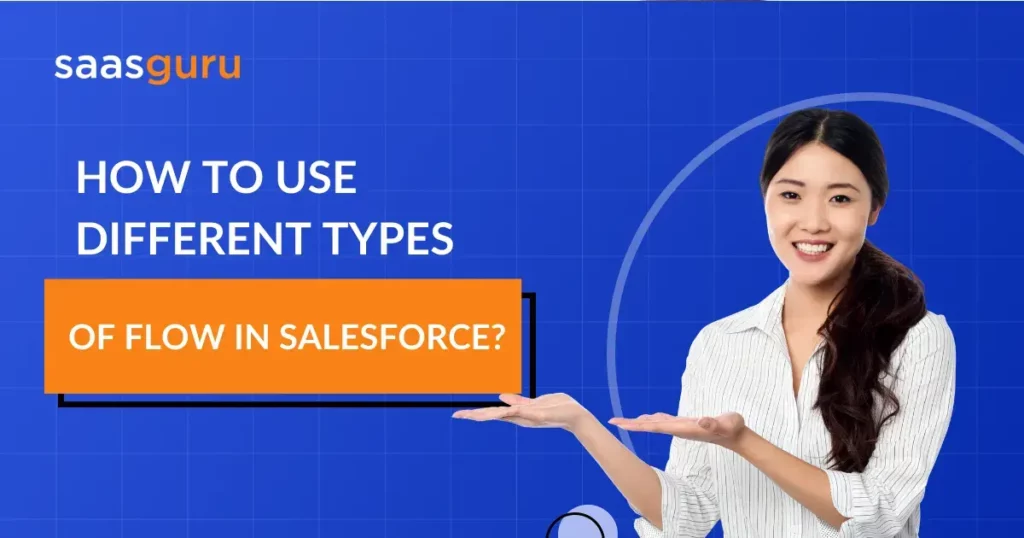Salesforce Flow is a cloud-based tool that lets you automate simple and complex business processes within Salesforce. Think of it as a digital flowchart where each box represents an action, and the lines between them dictate the order and conditions under which those actions occur. Unlike traditional coding methods that require a line-by-line script, Flow uses a drag-and-drop interface, making it user-friendly for those without a technical background.
In this blog, you will:
- Learn when to use different types of Salesforce Flow with features.
- Get a look at the real-world example of each Flows type.
Different Types of Flow in Salesforce
1. Screen Flows: User-guided processes
Screen Flows allow for interactive, user-guided processes, enabling the end-user to make choices, enter data, and navigate multiple screens.
When to use:
- When user involvement or decision-making is required.
- While directing users through an elaborate process or data collection.
Key features:
- Screens: Allow for creating custom user interfaces where data can be collected or displayed.
- Choices: Provide users with pre-defined options or allow them to create their own.
- Dynamic layouts: Adjust the screen layout based on user inputs or other conditions, ensuring a tailored user experience.
How to use:
Start by navigating to the Flow Builder and selecting this flow type for Screen Flow. Design interfaces like forms or prompts through the Screen component and create a sequential journey. Once finalised, the flow must be embedded in a Lightning Page, button, or action for user access.
Real-world example: Imagine a non-profit organization using Salesforce to manage donations. When entering a new donor’s details, a screen flow can guide staff through the process, capturing essential information, allowing them to select donation categories, and even dynamically showing additional fields based on the donation amount or type.
2. Auto-launched Flows: Background processes without user interaction
Auto-launched Flows run in the background, automating processes without requiring any direct user interaction.
When to use:
- For tasks that need to run automatically after a specific event, like record creation or updates.
- When there’s no need for user inputs or screens.
Triggering auto-launched flows:
- They can be triggered by various means, including Process Builder, Apex, or other Flows.
How to use:
Initiate the Autolaunched Flow in Flow Builder and design the logic using various elements. After saving and activating, use tools like Process Builder to trigger this flow based on specified criteria.
Real-world example: Consider a sales organization where, once a deal is marked as “Closed-Won,” several actions need to happen: creating a contract record, notifying the finance team, and updating the customer’s status. An auto-launched flow can automate these tasks seamlessly in the background.
3. Scheduled Flows: Automated processes based on a set schedule
Scheduled Flows allow for automation based on predefined time intervals or specific dates.
When to use:
- For recurring tasks, like monthly data audits or quarterly reporting.
- When actions need to happen at a specific time, independent of other events.
Configuring scheduled triggers:
- You can specify the precise time of execution and schedule the Flow to run at predetermined intervals, such as daily, weekly, or monthly.
How to use:
The Record-Triggered Flow begins by selecting its type in Flow Builder. The subsequent steps involve defining trigger conditions, like record creation or update, specifying the timing of actions, designing action sequences, and setting execution criteria. Once set up, save, test, and activate.
Real-world example: A financial firm might need to generate reports at the end of every financial quarter. A scheduled flow can be set up to run on the last day of every quarter, pulling the necessary data and generating the required reports automatically.
4. Platform Event-Triggered Flows: Reacting to platform events
Platform Event-Triggered Flows respond to platform events and custom notifications sent from various parts of the Salesforce platform or external sources.
When to use:
- When you want to automate a response to a specific event within Salesforce or from an external system.
- To guarantee quick or nearly quick responses to system notifications or changes.
Setting up event listeners:
- You can configure the Flow to listen for specific platform events. Once the event occurs, the Flow will trigger and execute the defined actions.
How to use:
With the Schedule-Triggered Flow, one designs the required actions in Flow Builder. The unique feature here is setting a schedule for the flow determining the start time, date, and frequency. Post-design, it’s essential to save, test, and activate.
Real-world example: Consider a Salesforce-integrated e-commerce platform. When an order is placed on the website, a platform event is triggered. A Platform Event-Triggered Flow in Salesforce listens for this event and, once received, processes the order, updates inventory, and sends a confirmation email to the customer.
5. Record-Triggered Flows: Automated Processes upon Record Changes
Record-triggered flows are designed to automate processes when a record is created or modified. These flows are particularly useful when actions must be performed immediately when a record meets specified conditions.
When to use:
- When automation needs to occur after the creation or modification of a record in Salesforce.
- When you wish to update fields, create records, or execute actions conditionally based on record data.
Configuring Record Triggers:
Record-triggered flows can be configured to run after or before a record’s save procedure. ‘Before-save’ updates the same record with no additional database calls, which is efficient, while ‘After-save’ enables you to perform more complex actions but utilizes other database resources.
How to use:
The Platform Event-Triggered Flow is linked to a specific platform event. After initiating this type in Flow Builder, design the actions that should take place in response. Save, test for event triggers, and then activate to complete the setup.
Real-world example: Suppose a product’s stock level goes below the threshold in a retail management scenario within Salesforce. A Record-Triggered Flow can be set to automatically create a restocking order and notify the supply chain management whenever a product record is modified to reflect stock below the required level.
Conclusion
Salesforce Flows offers a dynamic range of automation capabilities tailored to various business needs. Whether you’re looking to guide users through interactive processes or automate tasks based on specific triggers, Salesforce has you covered.
To further enhance your Salesforce journey, consider joining our community on Slack. Engage with like-minded professionals, share insights, and stay updated on the latest trends.
Moreover, consider enrolling for saasguru’s online Salesforce bootcamps, providing you with hands-on training and real-world project experiences, ensuring you’re well-equipped to tackle any Salesforce challenges.
Enrol now!