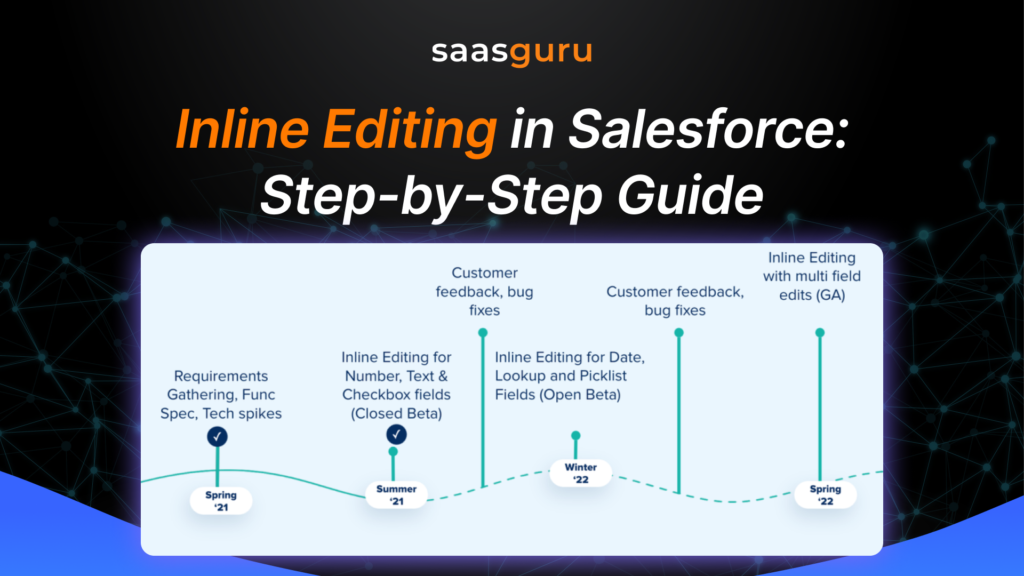One of the key features that underscores the effectiveness of Salesforce is inline editing. This dynamic capability revolutionizes data management by allowing users to make real-time updates directly within records and reports. The significance of this feature goes beyond mere convenience; it is a cornerstone of maintaining data accuracy and driving seamless CRM operations.
What will you learn:
-
- Recognize what is inline editing in Salesforce and its advantages.
- Unlock the step-by-step guide to do inline editing.
What is Inline Editing?
Inline editing refers to the capability within a software application, such as Salesforce, that allows users to edit and modify data directly within the context of a view or display without opening a separate edit screen. It enables users to interact with and update fields, records, or data points without navigating from the page where they view the information. This streamlines the data manipulation process and enhances user productivity by reducing the number of clicks and steps needed to make changes.
Key features of inline editing include:
- Real-time Updates: Changes made through inline editing are typically reflected immediately without needing a manual save action, ensuring that data is accurate and up-to-date.
- User-Friendly Interaction: Users can click on a field or value and make changes directly, replicating a more natural and intuitive workflow.
- Efficiency Boost: Inline editing eliminates the need to open separate edit screens, saving time and reducing the complexity of data management.
- Reduced Errors: Since editing occurs within the same context as viewing, there is less chance of introducing errors that arise when switching between screens.
- Multiple Field Types: Inline editing supports various data fields, including text, numbers, dates, and complex data like picklists.
- Immediate Context: Users can easily see the impact of their changes within the same view, aiding decision-making and data quality control.
Benefits of Inline Editing
The benefits of inline editing within Salesforce are multifold.
- Efficiency Boost: Inline editing significantly reduces the number of clicks needed to update data, saving valuable time and enabling professionals to focus on critical tasks.
- User-Friendly Experience: The streamlined process leads to a more intuitive and user-friendly interface, promoting higher user adoption rates.
- Data Accuracy: Editing data directly within the context of records or reports minimizes the chances of errors when switching between screens.
- Real-time Updates: Changes made through inline editing are immediately reflected, ensuring the data is accurate and up-to-date.
- Data Integrity: Since edits happen within the same view, there’s less risk of discrepancies or inconsistencies between different data representations.
Step-by-Step Guide to Perform Inline Edits
To harness the power of inline editing in Salesforce, follow these steps:
- Begin by accessing the object manager.
- Choose “Setup” from the dropdown menu by clicking the gear symbol in the top right corner of your screen.
- From there, choose “Object Manager.”
- Pick the specific object for which you wish to enable inline editing.
- For instance, if you intend to enable inline editing for the “Accounts” object, click on “Accounts” within the object list.
- Select “Search Layouts” from the menu on the left.
- Find the search layout you want to enable inline editing for, and click on the “Edit” button next to it.
- Within the search layout editor, simply drag and drop the fields you want to enable inline editing for into the “Fields to Display” section.
- Don’t forget to click the “Save” button to preserve your changes.
- Select “Setup” once more from the dropdown menu by going back to the gear icon in the top right corner of the screen.
- In the setup menu, navigate to “User Interface” and click on “Edit.”
- In the “Inline Editing” section, tick the checkbox labelled “Enable Inline Editing.”
- Save your changes one final time by clicking the “Save” button.
Navigating Record Details and Report Results for Edits
For records, inline editing is seamlessly integrated into the record view. You can access the relevant record, identify the editable fields, and update without leaving the context.
When working with reports, the process is equally straightforward. After running a report, review the results. Identifying editable fields is usually indicated by the same pencil icon or an edit option. Inline editing within reports allows you to modify data directly within the report’s tabular or graphical view.
Managing Various Field Types
Inline editing accommodates a wide spectrum of field types, ensuring comprehensive data manipulation:
- Text Fields: Editable text fields can be directly modified by clicking on the content and making necessary changes.
- Picklists: Picklist values can often be updated via inline editing. Click on the picklist field, and a dropdown of available options will appear for you to choose from.
- Dates and Date/Time Fields: Inline editing enables you to easily update date and time values by clicking on the field and selecting a new date or time from the provided calendar or dropdown.
- Numeric Fields: Numeric values can be modified inline, allowing quick adjustments without navigating away from the record or report.
Overcoming Common Challenges with Inline Editing in Salesforce
1. Field Accessibility
Not all fields are editable inline by default. For instance, read-only fields or fields controlled by certain system settings may not allow inline modifications.
Solution: Review field-level security settings in Salesforce to ensure appropriate permissions are granted to users. Collaborate with the Salesforce admin to unlock inline editing for the necessary fields while maintaining security and compliance.
2. Validation Rules
Inline editing adheres to Salesforce validation rules, which can sometimes cause errors during updates if the data doesn’t meet pre-defined criteria.
Solution: Ensure that users are aware of the validation rules for specific fields and provide them with clear guidance on acceptable data formats.
3. Limited Inline Editing in Reports
Inline editing is supported only in certain report formats, such as Tabular and List views, but not in Summary or Matrix reports.
Solution: Design reports strategically to maximize the availability of inline editing for frequently modified data. Use List views for quick inline updates when more complex report formats don’t support this feature.
4. Impact on Automation
Inline editing triggers Salesforce automation tools such as workflows, triggers, and process builders. Unintended automation can occur if dependencies aren’t carefully managed.
Solution: Review all related automation processes and ensure they align with the intended use of inline editing. Test the changes in a sandbox environment before rolling them out to production.
5. User Training and Familiarity
Not all users may be familiar with the nuances of inline editing, leading to potential data entry errors or underutilization of the feature.
Solution: Conduct training sessions for users, demonstrating how to effectively use inline editing. Provide a quick reference guide or video tutorial for ongoing support.
Conclusion
Performing inline edits within Salesforce offers a dynamic and efficient approach to data management. Users can alter numerous field types directly within records and reports thanks to this simple and clear method. By enabling and configuring inline editing through user settings while adhering to proper permissions, organizations can leverage this feature to enhance data accuracy and user productivity.
saasguru delivers an unparalleled educational journey, featuring comprehensive course materials, lifelong accessibility, personalized one-on-one guidance, and an assurance that we will support you until you successfully complete your exam. Enrol in our Salesforce Platform Developer 1 bootcamp right away to make an investment in yourself.
To explore and understand Salesforce and all its aspects join our Slack Community. In order to upskill yourself, you can also visit saasguru to find accredited courses and bootcamp programmes. Start right away!