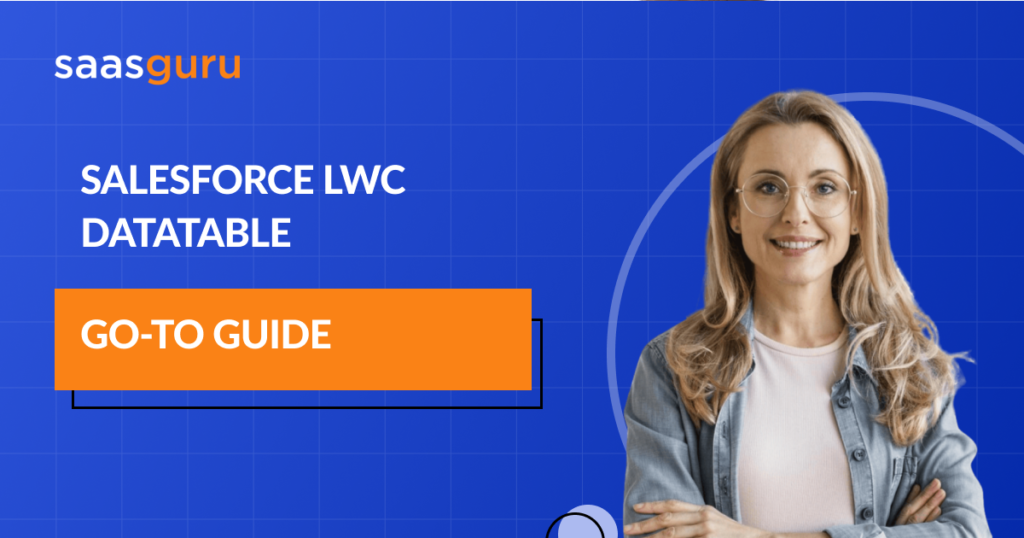Salesforce Lightning Web Components (LWC) represent a modern framework for building lightning components in the Salesforce ecosystem. Unlike the previous Aura-based components, LWC brings web standards to the forefront, utilizing modern JavaScript, Web Components, and other cutting-edge technologies.
The goal is to enable developers to craft efficient, reusable, and lightweight components that integrate seamlessly with Salesforce while also being in sync with modern web development practices.
From this blog, you will:
- Explore basic of LWC Datatable and deep functionalities, from data management to custom styling and accessibility.
- Learn strategies to handle large datasets and ensure responsive interactions.
- Learn how to set up the LWC Datatable, from environment prerequisites to importing necessary modules.
- Discover the nuances of fetching data, whether from Salesforce Apex or external APIs, and manage client-side operations like sorting, filtering, and pagination.
Let’s get started!
What is LWC Datatable?
LWC Datatable is a customizable table component provided by Salesforce for its Lightning Web Component ecosystem. It’s built to handle various data representation needs within the Salesforce platform, from simple lists to complex data structures with actions, links, and buttons. It offers an optimal blend of standard features and customization options.
Key features and capabilities:
- Out-of-the-box Functionalities: Includes sorting, column resizing, and inline editing.
- Dynamic Data Loading: Can fetch data dynamically from Salesforce records.
- Customizable Columns: Allows custom cell formatting, including buttons, links, and other actions.
- Responsive: Built with a mobile-first approach, ensuring adaptability across devices.
- Event Handling: Supports a variety of events for rows and cells, providing dynamic user interaction.
Basic structure and anatomy of an LWC Datatable:
At its core, the LWC Datatable comprises three primary entities:
- Columns: These define what data will be shown. Each column is associated with a field from the data source and can have various attributes like labels, types, and more.
- Data: This is the dataset that populates the table. It can be static or fetched dynamically, and its structure aligns with the column definitions.
- Attributes and Actions: Beyond just showing data, the data table can be customized to include specific behaviours such as row actions, bulk selections, or custom rendering. This adds interactivity to the table and enhances user experience.
Setting Up LWC Datatable
Prerequisites and environment setup:
- Salesforce Environment: Ensure you have access to Salesforce Organization (Org), preferably a Developer Edition or a Sandbox for testing.
- Salesforce CLI: Salesforce Command Line Interface (CLI) is essential for creating, managing, and deploying Lightning Web Components.
- Visual Studio Code (VS Code): While not strictly required, using VS Code with Salesforce extensions simplifies the development process for LWC.
- Enable Lightning Web Components: Ensure that Lightning Web Components are enabled in your Salesforce Org.
Importing necessary modules:
To utilize the LWC Datatable, you’ll need to import the necessary modules. Here’s a basic example:
import { LightningElement, track } from ‘lwc’;
- The LightningElement module is fundamental for creating any Lightning component, and the track can be used for reactive properties.
- Initializing a basic LWC Datatable with mock data:
- Once you’ve set up your environment, you can start with a basic data table component.
Also Read – Decorators in Lightning Web Component
Column Configuration
Understanding column types:
LWC Datatable supports multiple column types, such as text, number, date, action, etc. Each type determines how data will be displayed in that column and what operations can be performed.
Configuring column attributes like label, fieldName, type, etc.:
The columns array defines each column’s appearance and behaviour. Attributes include:
- label: Display the name of the column.
- fieldName: Key from the data source to be displayed in this column.
- type: Determines the data type (e.g., text, number).
- sortable: Allows sorting based on this column if set to true.
- editable: Allows inline editing if set to true.
Column actions – buttons, dropdown menus, etc.:
The type: ‘action’ column type allows you to introduce custom actions like buttons or dropdowns. You can define your row-level actions, performing operations like editing, deleting, or any custom-defined function.
Using custom data types and cell attributes:
For further customization, LWC Datatable supports custom data types. With customized data types, you can define a completely custom cell rendering. This can display images, links, or complex HTML structures. Alongside, cell attributes like cellAttributes allow you to specify classes or other characteristics of individual cells.
Data Management in LWC Datatable
Fetching data dynamically – integrating with Salesforce Apex or external APIs:
- Salesforce Apex Integration: To fetch data directly from Salesforce objects, you can use Apex. Create an Apex class with required methods to retrieve data, and ensure the methods are annotated with @AuraEnabled. In your LWC component, import the Apex method and call it to fetch data.
- External APIs: Use the fetch API or any other HTTP client to fetch data from external sources. Ensure you’ve set up CORS settings in Salesforce to allow the external domain.
Client-side sorting, filtering, and pagination:
LWC Datatable supports client-side operations to enhance user experience:
- Sorting: You enable column sorting by setting the sortable attribute in the column definition to true. The component can handle the sorting logic, but you can also define custom sorting logic if needed.
- Filtering: While not natively built into the data table, you can add input elements above your table to filter data based on user input.
- Pagination: Implementing pagination involves creating a navigation bar and splitting data into ‘pages.’ Display only a subset of data based on the current page and user interactions.
Row actions – handling row selections, editing, deleting, etc.:
- Row Selection: LWC Datatable supports single or multiple row selections. Use the onrowselection event to capture selections.
- Editing: You enable inline editing by setting the editable attribute in the column definition. Handle the oncellchange event to capture edits.
- Deleting: Incorporate action buttons in rows to allow deletions, then handle the action in your component’s JavaScript.
Bulk actions – multi-select, bulk edits, and more:
- Users can select multiple rows if maxRowSelection is set to more than 1. With the multi-row selection active, you can implement bulk actions like deleting multiple records, bulk updates, etc., using action buttons above or below the table.
Advanced Customization and Styling
Overriding default styles using CSS:
To modify the default look of the LWC Datatable, you can override styles in the component’s CSS. Due to Salesforce’s Locker Service and Shadow DOM, always refer to the documentation for specific styling hooks.
Incorporating Salesforce Lightning Design System (SLDS) for consistent UI:
LWC naturally integrates with SLDS, ensuring a consistent UI that aligns with Salesforce’s design principles. Use SLDS classes to maintain this consistency when introducing custom components or layouts.
Custom cell rendering and using slots:
LWC Datatable allows you to define custom cell rendering for specific data types or designs. Use slots to inject custom content or components into predefined areas of the data table component.
Handling events and integrating with other LWC components:
LWC Datatable emits various events (e.g., onrowaction, oncellchange) that can be captured and handled. For deeper integrations, you can communicate between multiple LWC components using events or even integrate data tables with other components like modals, forms, etc.
Accessibility and Internationalisation
Ensuring accessibility compliance in LWC Datatable:
Salesforce takes accessibility seriously, and many of the built-in features of LWC Datatable come with inherent accessibility compliance. However, when introducing custom elements or modifications, it’s crucial to uphold these standards to ensure that everyone, including those with disabilities, can interact with the component seamlessly.
Using ARIA roles and attributes:
Accessible Rich Internet Applications (ARIA) define roles and attributes that help make web content and applications more accessible. Within the LWC Datatable:
- Use role attributes like grid, row, and grid cell where appropriate.
- Enhance keyboard navigation using tab index and aria-active descendant.
- Provide meaningful labels using aria-label and descriptions with aria-described.
Internationalization (i18n) and localization support:
LWC offers tools and support for i18n.
-
- Use Salesforce’s built-in support for label translation to manage multi-language labels.
- Ensure date, time, and number formatting align with the locale.
- Handle right-to-left (RTL) languages by adapting the layout and styles accordingly.
Conclusion
While the insights here offer a roadmap, the best lessons often come from hands-on experience. Every project has unique requirements; sometimes, thinking outside the box can lead to even more efficient solutions. Dive in, experiment, and continuously learn to get the best out of LWC Datatable.
If you are interested in amplifying your Salesforce skills, consider enrolling in the Salesforce Training Bootcamp Program by saasguru. Become 3X Salesforce certified and job-ready with our comprehensive program.
Stay tuned with saasguru for the latest updates on Salesforce. Don’t forget to join our saasguru Slack Community , where you can constantly interact with Salesforce pros for FREE. Whether you’re a novice or a seasoned user, our emphasis on best practices and valuable industry insights empowers you to overcome any obstacle and fully leverage the potential of the Salesforce platform. Sign up with saasguru today and embark on your path to Salesforce proficiency!
Frequently Asked Questions (FAQs)
1. How to refresh lightning-datatable in LWC?
To refresh a lightning datatable in LWC, you can use the refreshApex function. This function is imported from the @salesforce/apex module. When you fetch data from an Apex method and display it in your datatable, you can refresh the datatable by calling refreshApex with the wired property. This re-invokes the Apex method, fetching fresh data and updating the datatable.
2. How to hide checkbox in lightning datatable in LWC?
To hide the checkbox in a lightning datatable in LWC, you need to set the attribute hideCheckboxColumn to true in your <lightning-datatable> tag. This attribute, when set to true, hides the checkbox column used for row selection, making the datatable appear without checkboxes.
3. How to add a hyperlink in lightning-datatable in LWC?
To add a hyperlink in a lightning datatable in LWC, you can use a custom data type. First, define a new data type by extending the LightningDatatable class. Then, create a custom template that includes a hyperlink. In your column definition, specify the type attribute as your custom data type. This will render the column as a hyperlink.
4. How to get picklist values in lightning datatable in LWC?
To get picklist values in a lightning datatable in LWC, you need to fetch the picklist values from the server-side (Apex) and then map these values to the datatable’s column definition. You can use lightning/uiObjectInfoApi to fetch picklist values in the client-side controller and then process these values to be displayed in the datatable.
5. How to display a lookup field in lightning datatable in LWC?
To display a lookup field in a lightning datatable in LWC, you can use a custom data type similar to adding a hyperlink. Create a custom data type that renders the lookup field, and use a custom template that includes the lookup field display logic. In your datatable’s column definition, specify this custom data type for the lookup field column. This approach allows you to display and interact with lookup fields within the datatable.