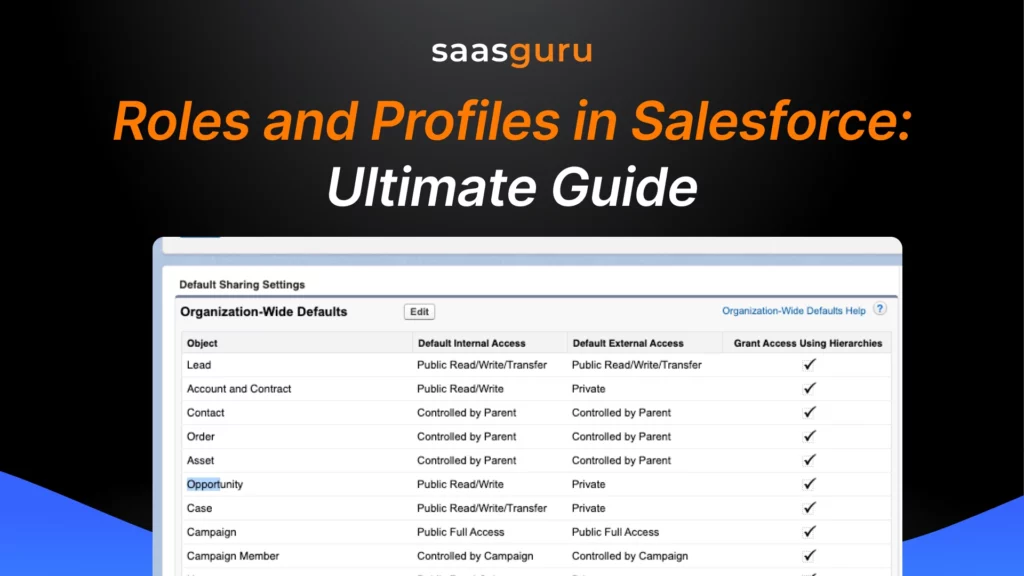In the realm of Salesforce, managing user access and permissions is a critical aspect of maintaining a secure and efficient platform. Two fundamental components that play a pivotal role in controlling user access and permissions are roles and profiles. Understanding the nuances and differences between roles and profiles is essential for effective user management.
In this comprehensive blog post, we will delve into the intricacies of roles and profiles, explore their functionalities, and highlight best practices for managing them in Salesforce.
Overview of Roles and Profiles
Let’s start by gaining a solid understanding of what roles and profiles entail in the Salesforce ecosystem. Roles define the hierarchical structure within an organization and dictate record-level access. On the other hand, profiles govern the functional permissions that users possess within the Salesforce platform. It governs object-level access. Roles and profiles work hand in hand to create a robust system that ensures appropriate data visibility and functional capabilities for each user.
Roles in Salesforce
Roles are instrumental in controlling data access and establishing a clear reporting hierarchy. By defining roles, organizations can regulate who can view, edit, and report on specific sets of data. We will explore the purpose of roles in detail and discuss how the role hierarchy impacts data visibility. Furthermore, we will provide insights into the role hierarchy setup process and share important considerations to ensure a well-designed and efficient hierarchy.
Profiles in Salesforce
Profiles, unlike roles, focus on functional permissions rather than data access. A profile defines what a user can do within the Salesforce platform, including the objects they can access, the actions they can perform, and the system-level permissions they possess. We will delve into the significance of profiles and their impact on user capabilities. Additionally, we will explore the various standard profiles available in Salesforce, examine their default settings, and discuss the customization options such as creating custom profiles and cloning existing ones. Furthermore, we will provide a step-by-step guide on how to assign profiles to users and manage their permissions effectively.
Key Differences Between Roles and Profiles
While roles and profiles share the common goal of controlling user access and permissions, they have distinct functions and responsibilities. We will highlight the main differences between roles and profiles to provide a comprehensive understanding of their unique roles within the Salesforce ecosystem. By understanding these distinctions, administrators and developers can make informed decisions when configuring user access and permissions.
Understanding the Distinction Between Profiles and Permission Sets in Salesforce
Profiles: Defining User Characteristics
Profiles in Salesforce serve as templates that determine the baseline level of access and permissions for users. They encapsulate a collection of settings and permissions that govern user behavior, visibility, and data access. When a new user is created, they are assigned a profile, which dictates their initial access rights.
Key Characteristics of Profiles:
Object Permissions: Profiles regulate CRUD (Create, Read, Update, Delete) operations on standard and custom objects. They control access to data records and determine whether users can view, create, edit, or delete records of a particular object.
Field-Level Security: Profiles enable administrators to specify which fields within an object are visible or editable for users. This ensures that sensitive or confidential data remains protected from unauthorized access.
User Interface Settings: Profiles govern the appearance and functionality of the Salesforce interface for each user. They define layout customizations, record types, and access to specific features like tabs, apps, and dashboards.
App Permissions: Profiles grant or restrict access to specific Salesforce applications (e.g., Sales Cloud, Service Cloud) and define the available functionality within those applications.
Permission Sets: Supplementing User Permissions
Permission sets in Salesforce extend the capabilities of profiles by granting additional permissions to users. They act as a modular layer of access control that can be assigned to users independently of their profiles. Permission sets are useful when users require specific permissions that differ from their profile’s baseline settings.
Key Characteristics of Permission Sets:
Supplementary Permissions: Permission sets provide additional access rights beyond what is granted by profiles. They can be used to grant access to specific objects, fields, or features that are not covered by the user’s profile.
Flexible Assignment: Permission sets can be assigned to users individually or in groups, allowing granular control over user permissions. This flexibility facilitates the customization of user access based on specific requirements or roles.
Cumulative Effect: When a user is assigned multiple permission sets, the permissions from each set are combined, resulting in an accumulation of access rights. This allows for fine-grained control over user privileges without the need for complex profile hierarchies.
Dynamically Adjustable: Permission sets can be added or removed from users at any time, providing administrators with the ability to swiftly adapt user permissions to evolving business needs.
Best Practices for Managing Roles and Profiles
To ensure an optimized user management system, it is crucial to follow best practices when working with roles and profiles in Salesforce. We will share practical tips and strategies for effectively managing roles and profiles. Topics covered will include maintaining a well-organized role hierarchy, conducting regular reviews of profiles to align with evolving business requirements, and implementing robust security measures.
Use Cases and Examples
To illustrate the practical application of roles and profiles, we will present real-world use cases and examples. These scenarios will highlight how proper role and profile setup can enhance security, streamline user access, and align with various business needs. By exploring these examples, readers will gain valuable insights into how roles and profiles can be leveraged in different contexts.
Sales Team Hierarchy:
In a sales organization, there is often a hierarchical structure that determines access to accounts and leads. By defining roles in Salesforce, such as Sales Manager, Account Executive, and Sales Representative, administrators can establish a clear chain of command. Each role can have different levels of access to opportunities, contacts, and sales data. Profiles can then be assigned to each role, specifying the permissions and restrictions for users within those roles. This setup ensures that sensitive sales information is only accessible to authorized personnel, improving data security and maintaining sales team efficiency.
Support Ticket Escalation:
In a customer support environment, efficient ticket management is crucial. Roles can be utilized to define support tiers, such as Level 1 Support, Level 2 Support, and Support Manager. Profiles associated with each role can grant appropriate access to cases, knowledge articles, and customer information. By assigning cases to specific roles, support tickets can be automatically escalated to higher levels as needed. This structure streamlines ticket resolution, ensures prompt customer service, and enables efficient collaboration among support teams.
Data Privacy Compliance:
Organizations often handle sensitive data subject to privacy regulations, such as the General Data Protection Regulation (GDPR) or Health Insurance Portability and Accountability Act (HIPAA). Roles and profiles can be leveraged to enforce data privacy compliance. For example, a healthcare organization can define roles like Doctor, Nurse, and Administrator. Each role can be associated with a profile that strictly limits access to patient records, ensuring that only authorized healthcare professionals can view and update sensitive medical information. This setup helps maintain compliance, safeguards patient privacy, and mitigates the risk of data breaches.
Partner Community Collaboration:
Salesforce communities can be extended to partners, allowing collaboration and information sharing. Roles and profiles can play a vital role in managing partner access. Roles can be used to define partner types, such as Reseller, Consultant, or Distributor. Each role can be associated with a profile that grants appropriate access to shared data, collaboration tools, and partner-specific resources. This enables effective collaboration, strengthens partner relationships, and facilitates seamless information exchange between the organization and its partners.
Custom Business Processes:
Organizations often have unique business processes that require specialized access and workflows. Roles and profiles can be customized to align with these specific requirements. For example, a manufacturing company may have roles such as Production Manager, Quality Assurance Inspector, and Warehouse Operator. Each role can be associated with a profile that grants access to relevant objects, fields, and reports specific to their responsibilities. This tailored setup ensures that users have the necessary tools and information to perform their tasks efficiently, improving overall operational effectiveness.
Sales Team Hierarchy:
In a sales organization, there is often a hierarchical structure that determines access to accounts and leads. By defining roles in Salesforce, such as Sales Manager, Account Executive, and Sales Representative, administrators can establish a clear chain of command. Each role can have different levels of access to opportunities, contacts, and sales data. Profiles can then be assigned to each role, specifying the permissions and restrictions for users within those roles. This setup ensures that sensitive sales information is only accessible to authorized personnel, improving data security and maintaining sales team efficiency.
Support Ticket Escalation:
In a customer support environment, efficient ticket management is crucial. Roles can be utilized to define support tiers, such as Level 1 Support, Level 2 Support, and Support Manager. Profiles associated with each role can grant appropriate access to cases, knowledge articles, and customer information. By assigning cases to specific roles, support tickets can be automatically escalated to higher levels as needed. This structure streamlines ticket resolution, ensures prompt customer service, and enables efficient collaboration among support teams.
Data Privacy Compliance:
Organizations often handle sensitive data subject to privacy regulations, such as the General Data Protection Regulation (GDPR) or Health Insurance Portability and Accountability Act (HIPAA). Roles and profiles can be leveraged to enforce data privacy compliance. For example, a healthcare organization can define roles like Doctor, Nurse, and Administrator. Each role can be associated with a profile that strictly limits access to patient records, ensuring that only authorized healthcare professionals can view and update sensitive medical information. This setup helps maintain compliance, safeguards patient privacy, and mitigates the risk of data breaches.
Partner Community Collaboration:
Salesforce communities can be extended to partners, allowing collaboration and information sharing. Roles and profiles can play a vital role in managing partner access. Roles can be used to define partner types, such as Reseller, Consultant, or Distributor. Each role can be associated with a profile that grants appropriate access to shared data, collaboration tools, and partner-specific resources. This enables effective collaboration, strengthens partner relationships, and facilitates seamless information exchange between the organization and its partners.
Custom Business Processes:
Organizations often have unique business processes that require specialized access and workflows. Roles and profiles can be customized to align with these specific requirements. For example, a manufacturing company may have roles such as Production Manager, Quality Assurance Inspector, and Warehouse Operator. Each role can be associated with a profile that grants access to relevant objects, fields, and reports specific to their responsibilities. This tailored setup ensures that users have the necessary tools and information to perform their tasks efficiently, improving overall operational effectiveness.
Next, Explore – Salesforce Object Architecture and Relationships
Example: Combining Roles, Profiles, and Permission Sets
Scenario: A multinational company wants to manage access for its Sales, Support, and Marketing teams while offering flexibility for special projects.
- Roles:
- Define roles like Global Sales Manager, Regional Sales Rep, and Support Specialist to control record visibility across regions and teams.
- Profiles:
- Assign profiles like Sales User, Support User, and Marketing User to regulate object-level and system-level access.
- Permission Sets:
- Grant temporary access to campaign records for sales reps through a “Campaign Edit Access” permission set.
- Provide marketing analysts access to sales dashboards using a “Sales Dashboard Viewer” permission set.
Conclusion
In conclusion, mastering the distinction between roles and profiles is crucial for successful Salesforce user management. Throughout this blog post, we have explored the definitions, functionalities, and best practices associated with roles and profiles. By implementing the insights gained from this comprehensive guide, administrators and developers can create a well-structured user access and permissions system in Salesforce, ensuring data security, streamlined processes, and optimized user experiences. Empowered with this knowledge, you can confidently navigate the intricacies of roles and profiles in Salesforce and drive the success of your organization’s Salesforce implementation.
With comprehensive course content, lifetime access, 1:1 mentoring, and a guarantee that we’re with you until you pass your exam, saasguru offers an unmatched learning experience. Invest in yourself and enroll in our Salesforce Certified Admin Course today!
Also, check out our comprehensive Salesforce Admin Certification Guide; we’ll cover everything you need to know to prepare for the Salesforce Admin Exam and pass with flying colors.
To learn more about Salesforce solutions and tools, sign up on saasguru.
Frequently Asked Questions (FAQs)
1. What do roles do in Salesforce?
- Roles in Salesforce determine users’ visibility to an organization’s data.
- They are a component of the Role Hierarchy, which enables users at higher levels to view records that are held by users at lower levels.
- Roles control record-level access and determine what records users can see based on their position in the hierarchy.
2. How many roles are in Salesforce?
The number of roles in any given Salesforce organization varies based on the company’s requirements and setup. Typically, a Salesforce organization allows for a maximum of 500 roles. However, the upper limit can be extended to 10,000 roles.
3. How many roles can a user have in Salesforce?
In Salesforce, a user can only have one role open at any given moment. However, it’s important to note that users can belong to multiple groups or have different permission sets, but the role hierarchy specifically assigns each user a single role.
4. How do I get roles in Salesforce?
If you’re looking to access or set up roles, here’s a general procedure:
- Navigate to the “Setup” section.
- Access “Manage Users” by selecting the adjacent arrow to unveil its contents.
- Within “Manage Users,” opt for the “Roles” option.
- Proceed by selecting “Set Up Roles.”
- Choose “Expand All” for a comprehensive view.
- Locate the specific role by its name and click “Edit.”
- Modify the desired details.
- Confirm the changes by hitting “Save.”