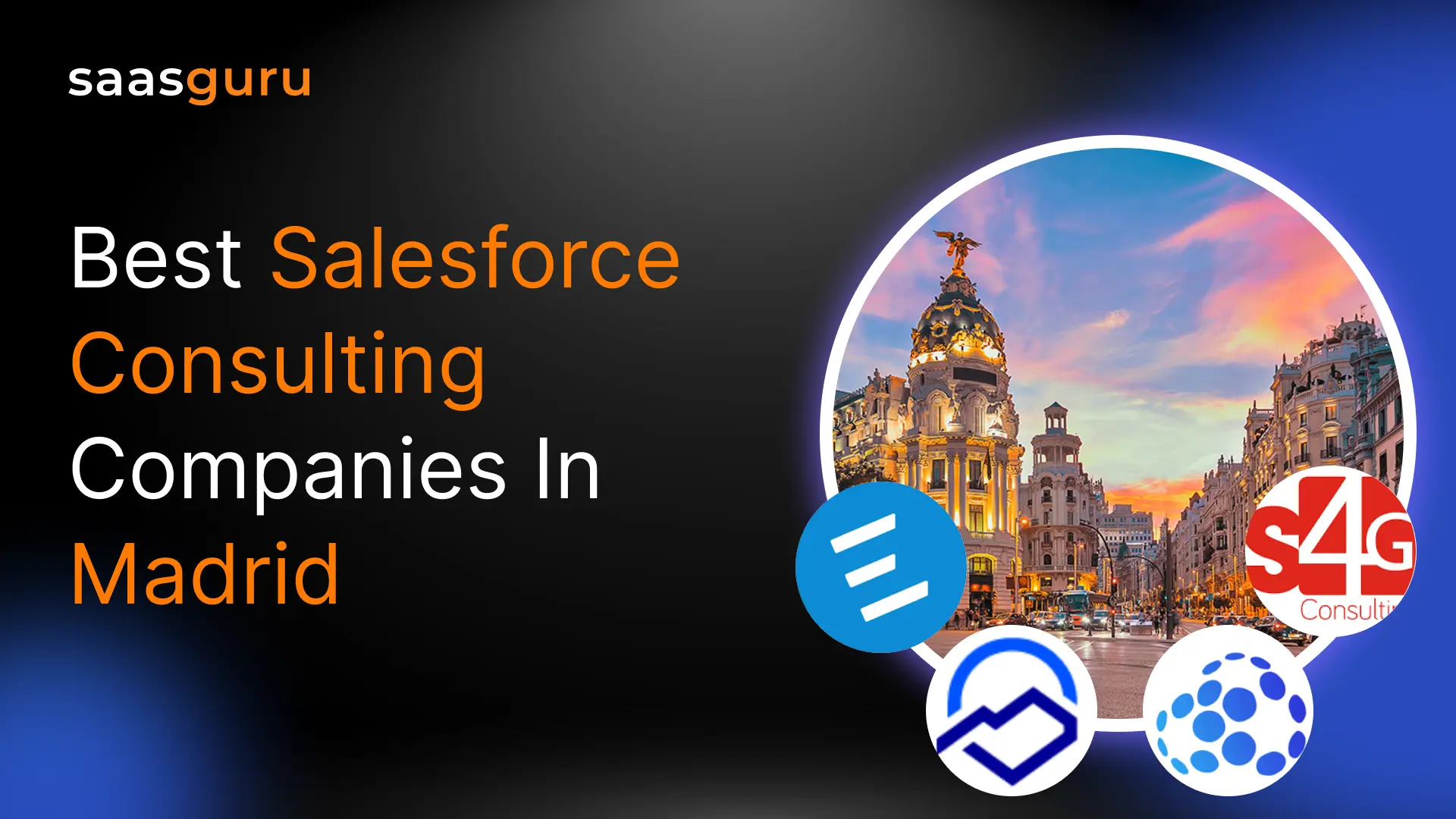The landscape of business operation and customer relationship management has drastically evolved in recent years, and Salesforce LinkedIn Integration stands as a testament to this transformation. This article will provide you with a comprehensive understanding of this integration and how it can be a game changer for the organization.
Before diving deep into the integration, let’s first understand the basics.
What is Salesforce?
Salesforce stands as a significant entity in the customer relationship management (CRM) landscape, fostering meaningful connections between businesses and their clientele. It’s one integrated CRM platform that empowers all departments in a business — including marketing, sales, commerce, and service — to have a single, shared view of every customer.
If you want to delve deeper into the ins and outs of Salesforce, feel free to check our comprehensive blog post: What is Salesforce?
Now, back to our topic on Salesforce LinkedIn Integration, the seamless connectivity between these two platforms can provide significant advantages in managing your customer relationships more effectively.
What is LinkedIn Sales Navigator?
LinkedIn Sales Navigator is a bespoke product developed by LinkedIn aimed at streamlining the sales process. It is a subscription-based platform that uses sophisticated algorithms to provide advanced search and filter options to sales professionals. It primarily serves to assist sales teams in pinpointing the right prospects and cultivating trustworthy relationships with them.
The Need for Salesforce LinkedIn Integration
As businesses strive to increase their efficiency and sales productivity, Salesforce LinkedIn Integration has emerged as an integral part of this evolution. This synergy between Salesforce, a customer relationship management platform, and LinkedIn, a professional networking platform, offers a plethora of benefits that can significantly enhance a business’s operations.
In an increasingly interconnected digital world, having seamless interplay between different platforms has become more crucial than ever. For sales teams, the ability to tap into the vast network of professionals on LinkedIn without leaving their Salesforce interface is a game changer. This is where Salesforce LinkedIn Integration comes in.
This integration lets you bridge the gap between the two platforms, enabling you to access LinkedIn’s expansive professional network directly from Salesforce. This integration negates the need to toggle between different platforms, thus elevating your team’s efficiency and output.
Setting Up Salesforce LinkedIn Integration
Salesforce LinkedIn Integration is a technical process that may require the expertise of a developer or a Salesforce consultant, depending on the complexity of the desired functionality. Here’s a general step-by-step guide to giving you an idea of how Salesforce LinkedIn Integration is typically carried out:
Phase 0: Enable the Domain
To install Sales Navigator, ensure your domain is set up in Salesforce. Follow these steps:
- Go to your Salesforce homepage.
- Access Setup and enter “My Domain” in the Quick Find search box located in the top left corner of the screen.
- Access the “My Domain” option under Company Settings and choose a domain name. Verify its availability and register it.
- Test your domain by logging in through the link provided in the email from support@salesforce.com.
- Once testing is successful, deploy the domain to users by returning to My Domain settings and confirming the action.
Phase 1: Install LinkedIn Sales Navigator
Start the process with the following actions:
- Go to the Salesforce AppExchange.
- Click on the search bar to find the LinkedIn Sales Navigator.
- When you’ve identified it, tap ‘Get it Now’ – this prompts a sign-in into your AppExchange account.
- Select the ‘Install in Org’ option, followed by the ‘Install Here’ button. Carefully peruse and accept the terms and conditions.
- A prompt for installation type follows – select ‘Install for All Users’ to ensure the integration is accessible to all.
Phase 2: Personalizing Salesforce LinkedIn Integration
Once the LinkedIn Sales Navigator is comfortably installed in your Salesforce, tailor the integration to your needs by embedding LinkedIn Member and Company profiles in your Lead, Contact, Account, and Opportunity page layouts. Here’s how:
- Begin with Setup > Customize > Leads, proceeding to Page Layouts.
- Insert the new Section into your preferred position in the layout.
- Complete the fields in the Section Properties window in the following manner:
Section Name: LinkedIn Company Page
Detail Page: Checked
Edit Page: Unchecked
Layout: 1-Column.
- Replicate these steps to create another section, this time titled ‘LinkedIn Member Profile’.
- Transition to Visualforce Pages, then pull either the ‘LeadLinkedInMemberPage’ or ‘ContactLinkedInMemberPage’ Visualforce page into the freshly minted LinkedIn Member Profile section.
- Modify the Visualforce Page Properties to align with these parameters:
Width: 100%
Height: 675
Show scrollbars: Checked
Show label: Unchecked
- Consolidate your changes with a final save.
Phase 3: Validating Your Salesforce LinkedIn Integration
Before leveraging the Salesforce LinkedIn Integration, validate its proper function:
- Head to your Contacts homepage and select a contact record.
- Ensure that the changes you implemented are mirrored on the pages and that the embedded profile is properly incorporated.
- Repeat the validation for Leads, Accounts, and Opportunities if these layouts also house the Sales Navigator embedded profile.
Adhering to the above steps will ensure a smooth fusion of Salesforce and LinkedIn, forming a powerful instrument for bolstering lead generation, sales efficiency, and business expansion.
LinkedIn Sales Navigator is packed with features to enhance sales productivity. Here are a few key features:
World Class Learning Experience from Anywhere
1. Advanced Search and Lead Recommendations
LinkedIn Sales Navigator provides an advanced search feature that enables users to perform detailed searches to find ideal leads. You can filter based on multiple criteria, including job role, seniority, company size, and geographic location. Moreover, it offers lead suggestions customized to align with your preferences.
2. Lead and Account Lists
This feature allows you to save and organize your leads and accounts. It also tracks any changes in saved leads, such as job changes or shared connections, and updates you on these developments.
3. InMail Messages
As a LinkedIn Sales Navigator user, you receive a specific number of InMail messages per month, allowing you to directly contact anyone on LinkedIn, even if they’re not in your network.
4. Integration Features
LinkedIn Sales Navigator is capable of merging with multiple CRM systems, Salesforce being one of them. This integration allows you to import LinkedIn leads directly into your CRM and access LinkedIn insights without leaving your CRM interface.
5. Real-time Sales Updates
LinkedIn Sales Navigator provides real-time updates about your saved leads and accounts, including job changes, recent posts, and news mentions. This helps you stay updated and allows for more personalized and timely outreach.
6. Extended Network Access
With LinkedIn Sales Navigator, you can unlock additional profiles from search results, providing you access to LinkedIn’s extended network beyond your third-degree connections.
Related Read – Salesforce Integration – An Ultimate Guide
Options For Integrating Salesforce With LinkedIn
LinkedIn Sales Navigator for Salesforce
This is the most straightforward and frequently used method to blend Salesforce with LinkedIn. LinkedIn Sales Navigator for the Salesforce application allows you to display LinkedIn information about Leads, Contacts, and Accounts directly within your Salesforce instance. You can access advanced LinkedIn features, such as InMails and Connection Requests, without leaving Salesforce. The application is available on the Salesforce AppExchange and can be installed directly into your Salesforce org.
Custom Integration using LinkedIn APIs
LinkedIn provides several APIs that can be used to fetch data from LinkedIn and integrate it with Salesforce. This can be a more flexible and robust option if you have specific integration needs that LinkedIn Sales Navigator does not fulfill. This would require development expertise to set up and maintain.
Third-Party Integration Tools
There are numerous third-party integration tools, like Zapier or MuleSoft, that can be used to connect Salesforce and LinkedIn. These tools offer pre-built integration templates that can streamline the integration process. While this may seem like a simpler option, these tools have their own subscription costs and may not offer as much flexibility or functionality as direct integration or custom integration using APIs.
Manual Data Import/Export
Although it is not a direct integration, you can export data from LinkedIn, such as connections or lead lists, into a CSV file and then import this file into Salesforce. This can be a viable option for occasional data transfers, but it is not scalable or efficient for regular data syncing.
Each of these options carries its own unique advantages and points for consideration. When deciding the best way to integrate Salesforce with LinkedIn, consider factors like your specific integration needs, budget, available resources, and technical expertise. It may be helpful to consult with a Salesforce expert or certified consultant to make the most informed decision.
Also Read – How to Integrate Salesforce and WhatsApp?
The Benefits of Salesforce LinkedIn Integration
When we talk about Salesforce LinkedIn Integration, the immediate benefits include enhanced lead generation, improved sales productivity, and better customer relationships. But let’s look deeper into each of these benefits:
Enhanced Lead Generation
One of the most significant advantages of this integration is its potential to supercharge your lead generation efforts. By integrating Salesforce with LinkedIn, you can directly import LinkedIn Leads into your Salesforce platform, greatly expanding your pool of potential customers. Moreover, leveraging LinkedIn’s superior search functionality allows for the discovery of leads with a higher propensity for conversion, which in turn amplifies your overall conversion statistics.
Improved Sales Productivity
Salesforce LinkedIn Integration is not just about increasing the number of leads; it’s also about enhancing the quality of your sales processes. With this integration, your sales team can navigate LinkedIn profiles, make connections, send InMails, and even track social activities without leaving the Salesforce platform. This helps your team save time, reduce administrative tasks, and focus more on what matters the most – selling.
Better Customer Relationships
By integrating Salesforce with LinkedIn, you are essentially bringing together the best of both worlds – Salesforce’s robust CRM capabilities and LinkedIn’s comprehensive professional network. This combination enables you to understand your prospects better as you get a more holistic view of their professional backgrounds, their interests, and their needs.
Summing Up
Salesforce LinkedIn Integration is a powerful amalgamation that can transform business operations, enhance lead generation, improve sales productivity, and foster better customer relationships. As technology continues to evolve, we can expect even more sophisticated features, making this integration a strategic investment for businesses around the globe.
Get certified as a Salesforce Administrator with saasguru by enrolling in our Salesforce Admin Certification Course.
Are you looking to make the most of Salesforce LinkedIn Integration, or do you have more questions? Join our saasguru community on Slack today!
You’ll connect with professionals and experts who can guide you through everything about Salesforce and help you maximize your benefits from this integration.
Download our highly-rated Salesforce learning app for your Android or iOS device. With the power of Salesforce knowledge right at your fingertips, you’ll be mastering Salesforce in no time.
 Bootcamps
Bootcamps
 Mock Exams
Mock Exams
 Hands-on Labs
Hands-on Labs